Promoting Students (Step 7)
Promoting students moves your Religious Education students from the current grade level to the next grade level based on your Level Maintenance setup. You will use this function at the end of the year when you have completed your program.
Important Note: Users should promote students for the most recent Religious Ed year before opening registration for the upcoming Religious Ed year.
Important Note: Promoting students does not create your classes for the new year.
Note: Your procedure is slightly different if you are setting up your Religious Ed Module after conversion, and you have historical data that was brought over. eCatholic ChMS will bring over all your grade levels and description into Level Maintenance; however, the next levels are left blank. Before you promote your students you will need to add next levels to Level Maintenance. If you have not updated Level Maintenance, the ChMS will not know what level to move the students into and you will get an error message. If you have not done that already and you need instructions please reference Level Maintenance.
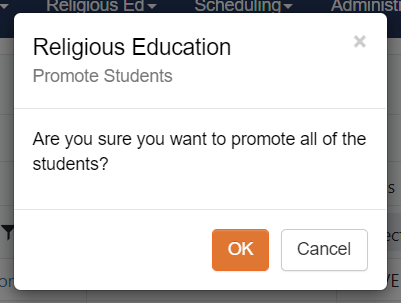
Promoting the students will automatically put a check next to the Completed Flag box located in the Class Information tab (see screenshot below). It will also move the students in the Religious Education Students group to the next level by changing their Class Level in their Group Position.

