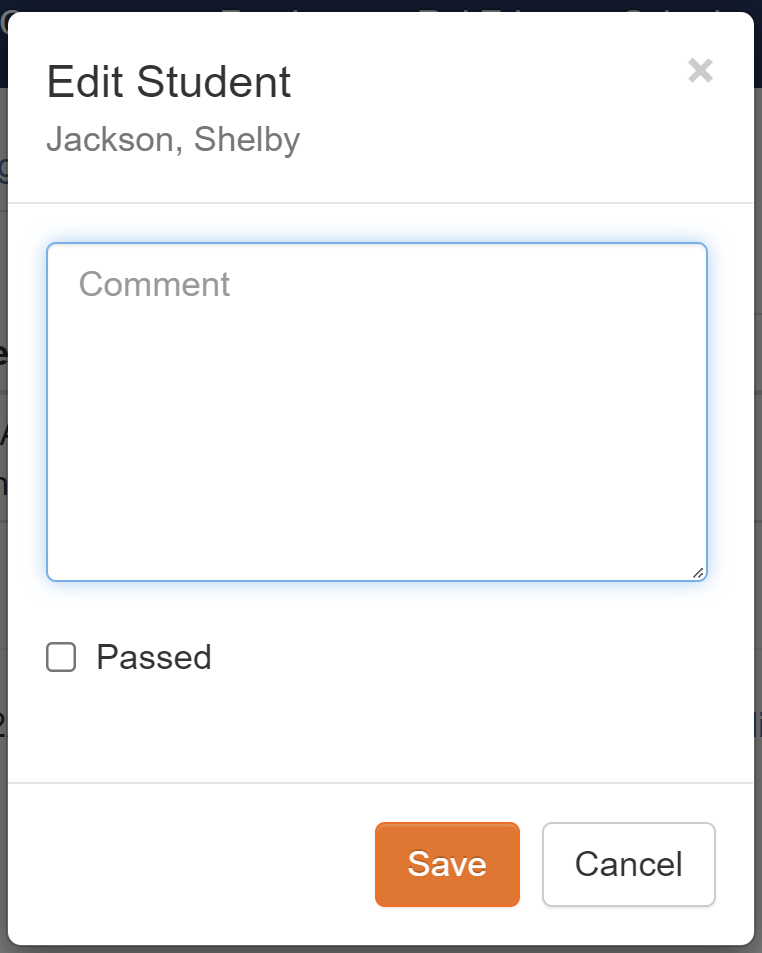Adding/Editing and/or Deleting Students from a Class (Step 6)
This article will explain how to add, edit a students record or delete students from a class.
IN THIS ARTICLE:
Adding Students
1
Scroll to
Religious Ed >
Class Maintenance select the first class you would like to add students to by clicking on View. Click on the Student Tab and Add Student. A student pop-up box will appear. If you click on the down arrow all the students who are in the grade level will appear. Choose the student you want to add to the class.

Note: As a student is added to the class they will no longer appear in the drop-down menu to prevent you from assigning students to duplicate classes.
If you are using online registration once the student is added to a class the students status will change from Pending Class to Registered in the Registration Maintenance screen.

2
The Comment field
can be used to record any piece of information that you need to keep on file and/or you need to make the teacher/aide aware of. This information can include general health information such as allergies, inform catechists that someone other than the parent will be picking up the student after class, nick-names or emergency contact information. For more information on using the Comment field -
Adding Comments to a Religious Education Students Record
If you are using online registration comments are automatically placed in the members PRM tab as a Religious Ed Note. If you would like any of these comments to appear on the Class or Attendance List you can copy and paste notes from the Registration Maintenance screen into this comment section.
Note: For sensitive information regarding the student and/or family that you do not want included on any of the RE reporting we suggest using PRM Notes. PRM Notes can only be viewed in the family and/or member's record. If the Private box is checked then the notes can only be viewed by anyone with Church Administrator access. If you, as the DRE do not have this access level do not mark Private.
PRM Notes
Editing A Students Class Record
1
To edit the comments in a students record click on the class that the student is in. Click on the
Student Tab and hit
View.

2
The
Edit Student pop-up box will appear where you can add, delete or edit any comments added previously. Hit Save.
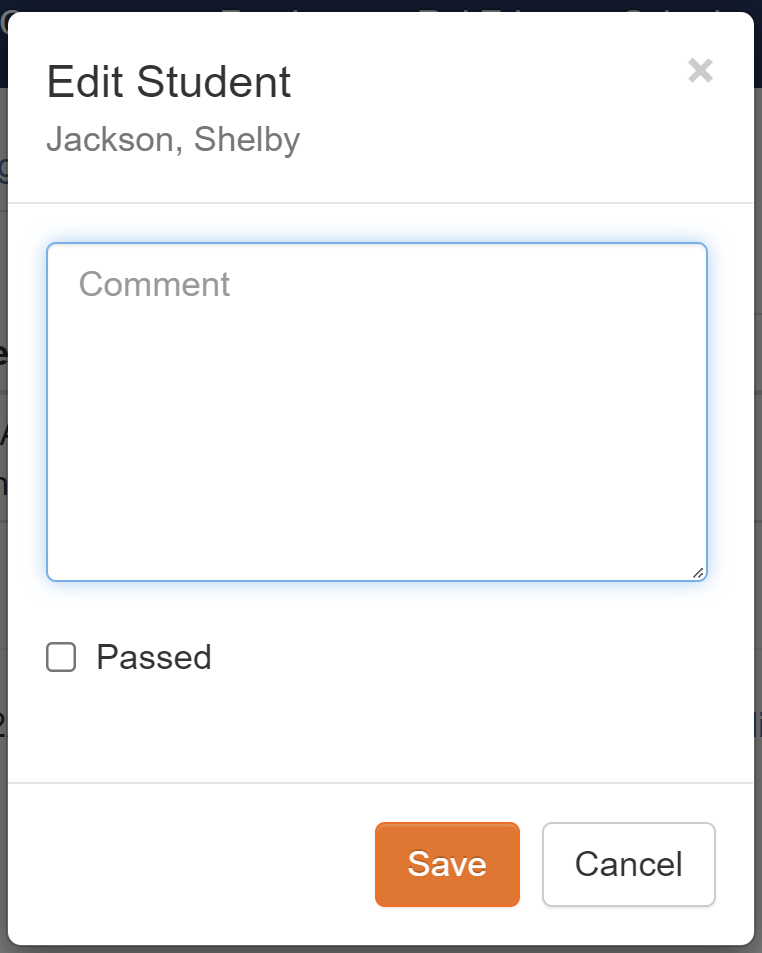
Deleting a Student
1
If you need to Delete a students from a class click on the class that the student is in. Click on the Student Tab and hit Delete. Proceed with adding them back into a class.
If the student was added from an online registration submission once the student is deleted from the class they will go back to Pending Class status in the Registration Maintenance Screen.

Note: Deleting a student from a class does not remove them from the RE Student Group. Once you
Delete a student from a class they will appear in the Class Drop-Down box again so you can add them to another class.