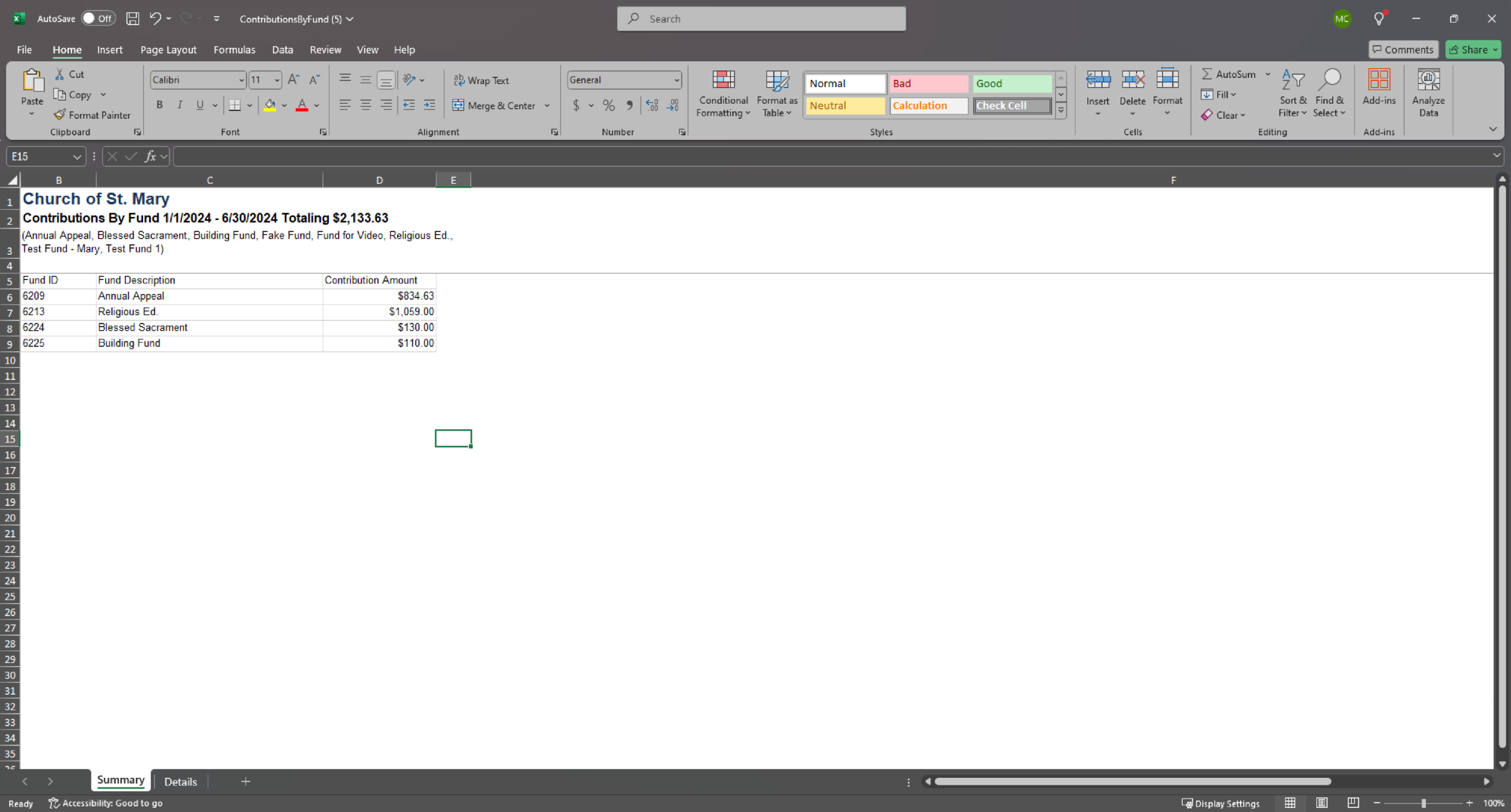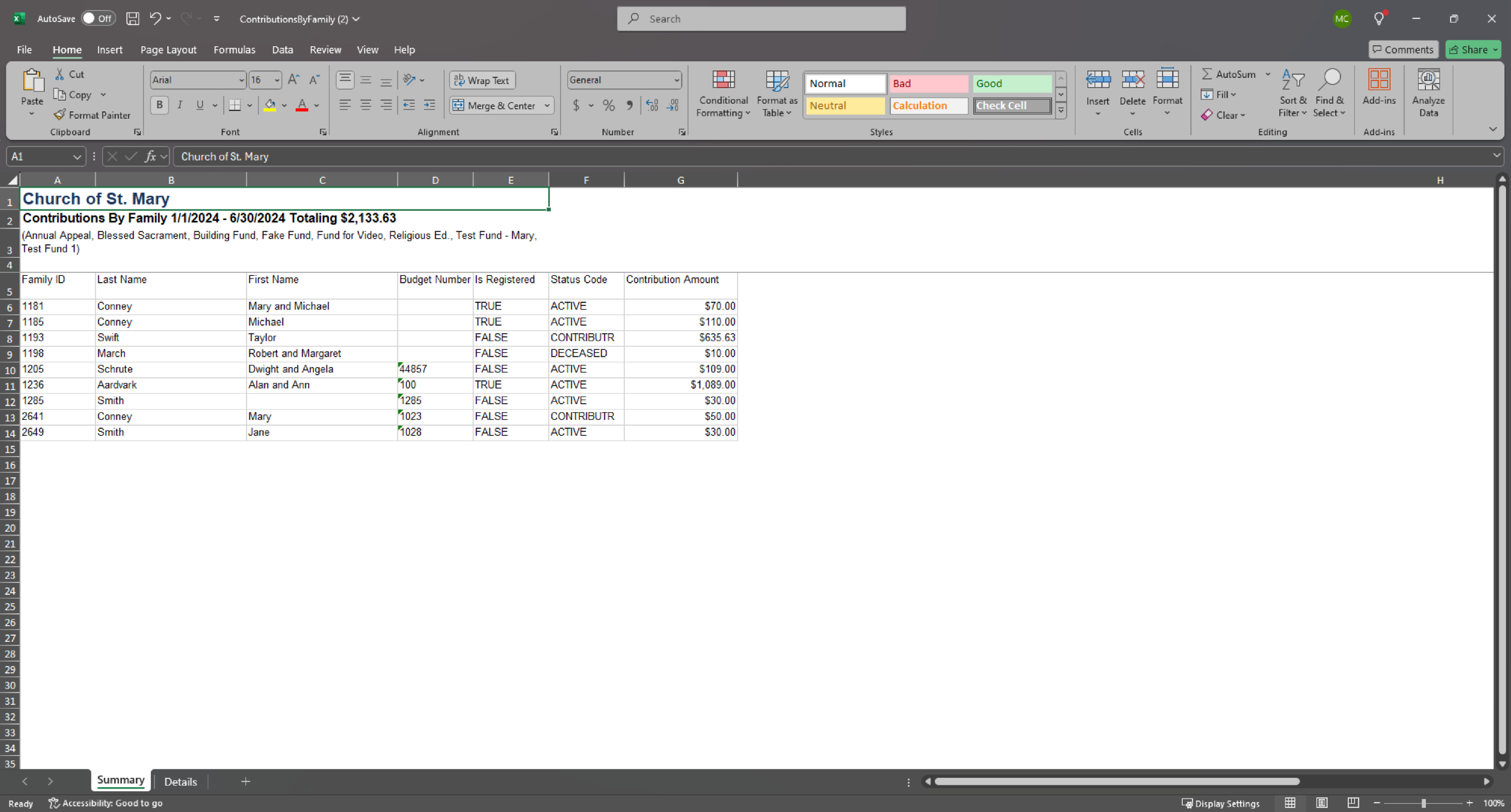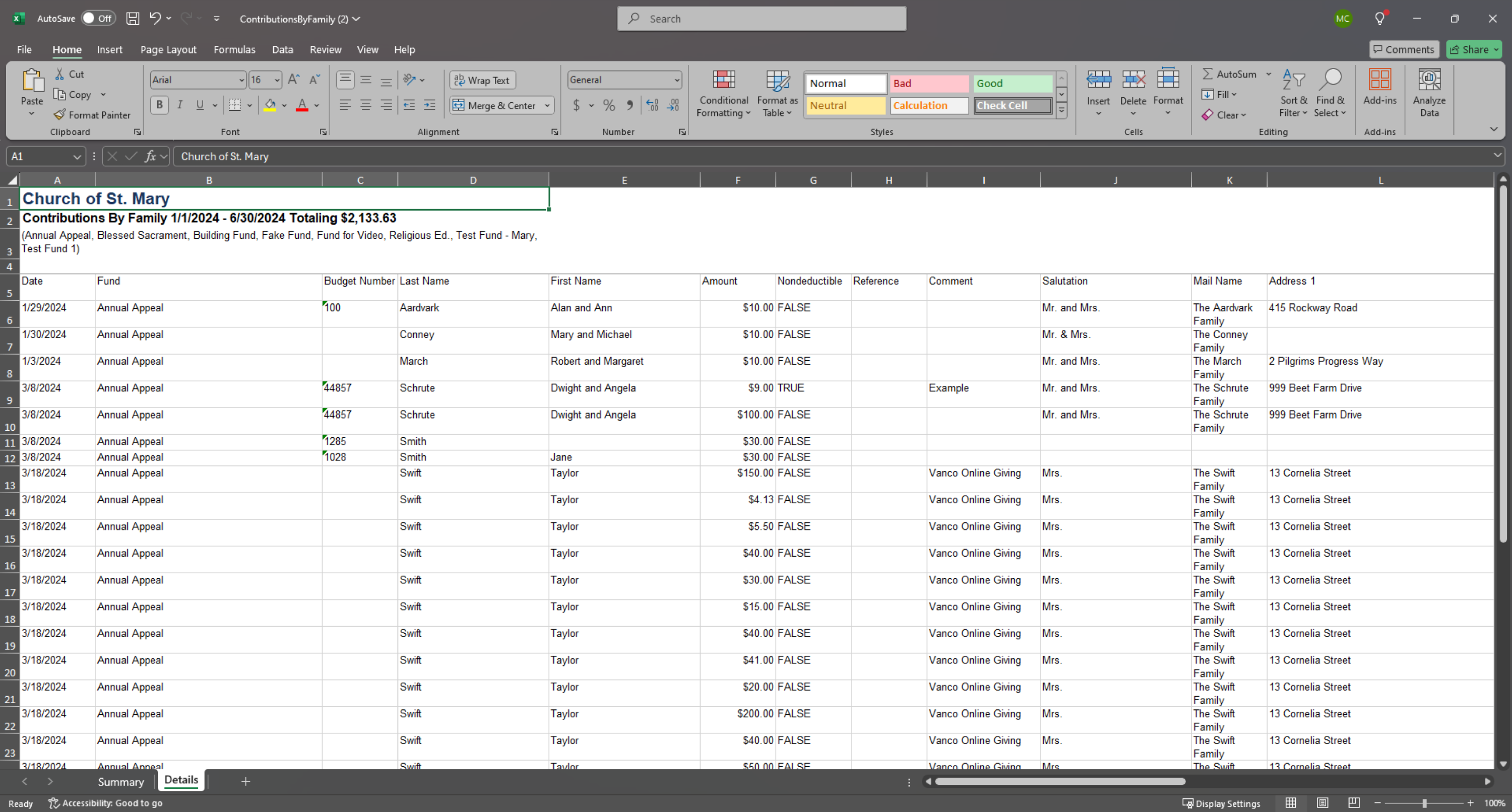Fundraising Contributions Report
The Fundraising Report allows users to extract detailed information for contributions in the selected funds for the selected date range.
- Go to Funds > Fund Maintenance.
- To download the report for all funds, check the box to the left of the Fund Description heading. To download the report for one or a select number of funds, check the box(es) next to the appropriate fund(s).
- Click Fundraising.

- In the resulting window, select the desired criteria for the report (details below). Leave the radio button defaulted to Contributions.
- From Date: Enter the start date for your search.
- To Date: Enter the end date for your search.
- Group Selection: Choosing "Group by Families" or "Group by Fund" impacts the first page of the report - the Summary tab.
- Group by Family: Displays all the families who contributed in the selected timeframe and funds, totaling the amounts each family contributed.
- Group by Fund: Displays all the selected funds, totaling the amounts contributed to the funds in the selected timeframe.
- Batch: Optional field allowing users to generate the report for a specific Batch ID.

- Click Print to download the Fundraising Report to your computer as an .xlsx file.
- The report opens automatically to the Summary tab. This page shows total contributions amounts for the selected timeframe by family or by fund based on your selection of "Group by Family" or "Group by Fund." The Details tab of the report displays data for each individual contribution made to the selected fund(s) in the selected timeframe.