Family, Member, Family Tag, and Group Downloads
Generating Family, Member, Family Tag, and Group Downloads allow the user to sort and filter various fields. By doing so, you are able to view the specific data you wish to see. The downloads can then be used to create custom listing reports/labels, and can be referred to as the Data Source when performing a Mail Merge.
IN THIS ARTICLE:
Family Explorer Download
1
Click on Families via the top navigation bar and select Family Explorer.
2
If applicable, add/remove/reorder the fields listed, and sort/filter your data how you desire.

Tip: If you want to search on who has a envelopes use the Budget and/or Has Envelopes fields. To search on how many families are registered within a particular date range, use the Registered field.
3
To download the report for all families within your search, check the box next to the Family Name heading. To download the report for one or a select number of families in your database, check the box(es) next to the appropriate family names, select Actions and then click Download Select Actions then click Download. This Excel file will automatically download into your computer's Downloads folder and be given the name families.

Member Explorer Download
1
Click on Families via the top navigation bar and select Member Explorer.
2
If applicable, add, remove, or reorder the fields listed, and sort/filter your data how you desire.

3
To download the report for all members, check the box next to the Last Name heading. To download the search for one or a select number of members in your database, check the box(es) next to the appropriate member names. Click Actions and from the resulting drop-down menu you download the information as a spreadsheet by selecting either Download CSV or Download Excel This file will automatically download into your computer's Downloads folder and be given the name MemberExplorer.
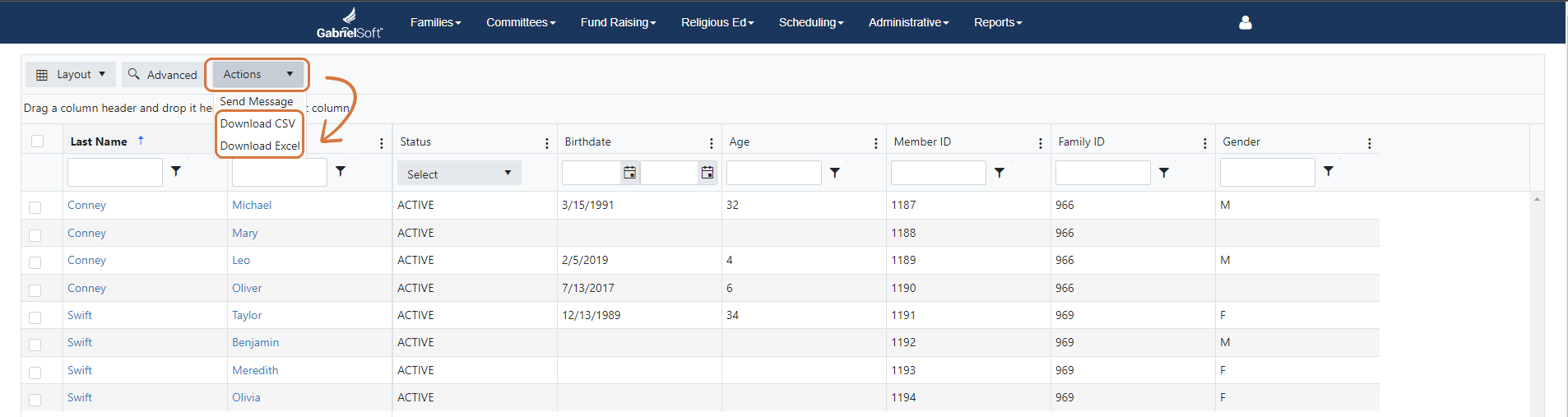
Family Tag Download
1
Click on Families via the top navigation bar and select Family Tag Maintenance.
2
To download the report for all Family Tags, check the box next to the Tag Name heading and then click Download.. To download the search for one or a select number of Family Tags, check the box(es) next to the appropriate Tag Names and then click Download.

Group Download
1
Click on Group via the top navigation bar and select Group Maintenance.
2
To download the report for all Groups, check the box next to the Group Name heading and then click Download.. To download the search for one or a select number of Groups, check the box(es) next to the appropriate Group Names and then click Download. The download will produce a list of all members from each group.

