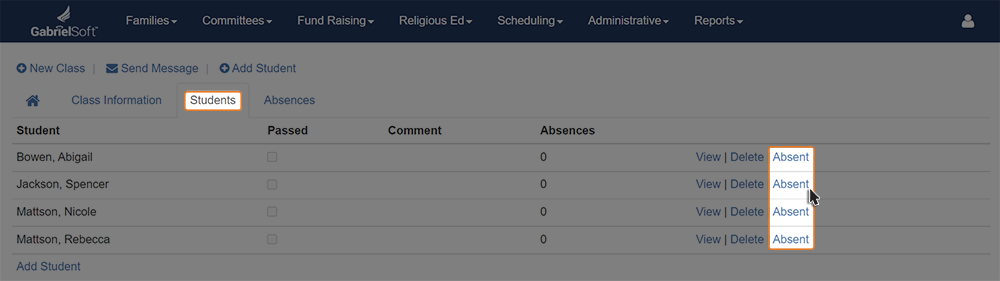Recording Student Absences
You can record absences for Religious Ed students by doing the following:
1
Click on Religious Ed via the top navigation bar and select Class Maintenance.
2
Open the class that the student currently resides in by clicking View. Then click on the Student Tab to see a list of the students.
3
Click on Absent to the right of the student's name and the Add Absence popup box will appear. In this screen you can change the date, add a comment, and mark an absence as excused. Click Save.
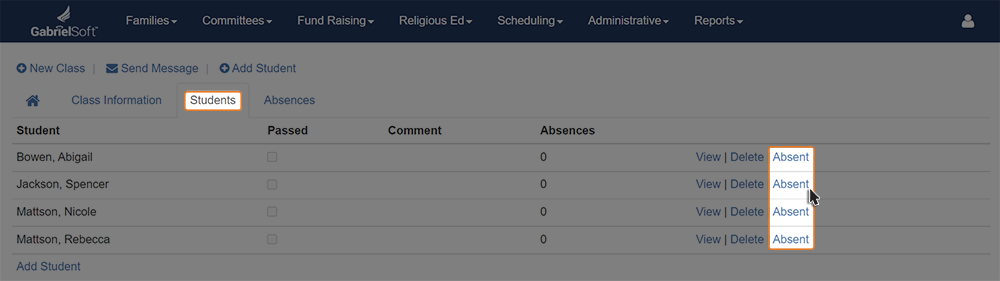

You are able to do the following within the Absences tab of a specific class:
- View the list of current year absences for the class you are clicked into
- Add absences by clicking on the Add Absence button in the bottom left of your screen
- Edit absence entries by clicking View
- Delete absence entries by clicking Delete
To generate a report for absences within your Religious Ed Program go to Reports > Report Library > Religious Ed > RE Absence Report. This report accepts parameters for class start date, level, classes and date range for absence date. Shows student name and Family Name and Telephone Number