Creating Religious Ed Fees Fund and Entering Annual Fees and Payments
This solution article will explain how to create a Religious Ed Fund and how to enter annual fees and payments.
Important Note: If you are going to generate Religious Ed billing statements, then you will need to create a new fund each year.
Note: The functions described in this solution article are typically done by the Bookkeeper and/or Parish Admin. If this is a function of the Religious Ed Office, you may need to obtain access to the Funds Module.
For generating the Religious Ed billing statements please click on this link Generating Religious Ed Billing Statements
IN THIS ARTICLE:
Creating the Religious Ed Fees Fund
Click on Funds via the top navigation bar and select Fund Maintenance.
Click New Fund. Enter a Fund Description and be sure Active is selected in the drop-down menu. The From and To Dates are optional. The remaining fields are typically used when running a Capital Campaign and/or Annual fund drive.

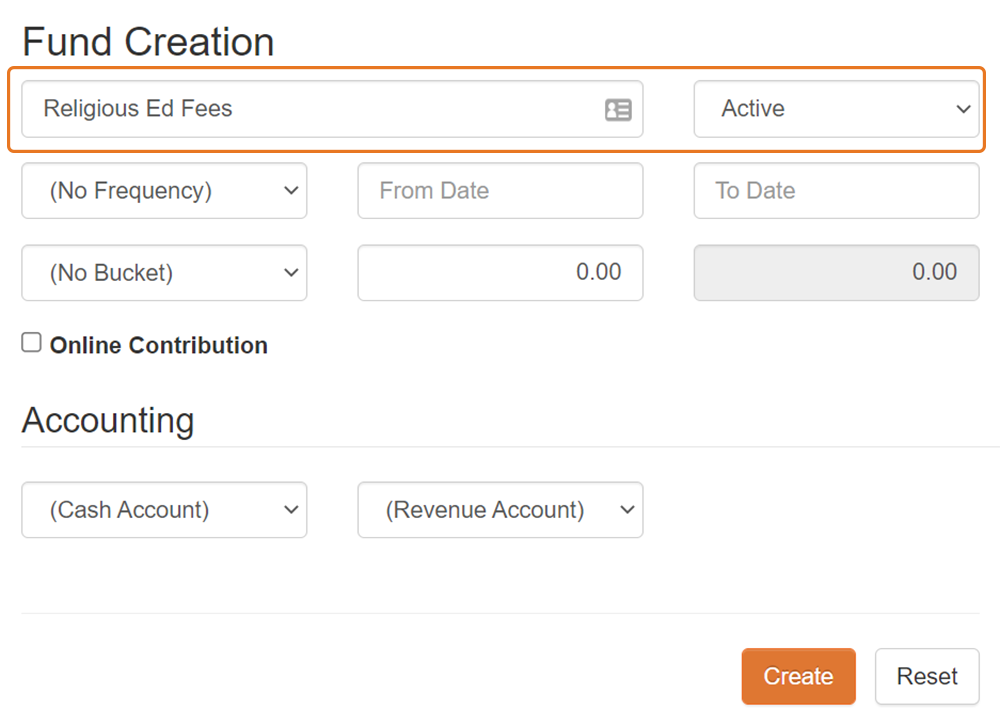

Entering Religious Ed Fees
Click on Funds via the top navigation bar and select Fund Maintenance. Then, open your current year's "Religious Ed Fees" fund.

Select the Active Pledges tab and click on New Pledge. You will see an Add Pledge pop-up box appear. Type in the Family Last Name in the Family field and select the desired family from the drop-down. Then enter the Total Fee for the Family and select One-Time for the frequency. Comments can be used to indicate Monthly Payments, Online User, Paid-In-Full, Family Discounts applied etc. Finally, click Save.


Entering Religious Ed Payments
You can also enter Religious Ed Payments by creating batches or by entering contributions directly into the Religious Ed Fees fund itself.
To view payments go to the Contributions tab in while in the Religious Ed Fees fund you created. You can also view payments from families when looking at their Family Record.

