Marking Families and Members as Deceased
Important Note: We do not suggest that you remove the family by deleting the family and member records.
IN THIS ARTICLE:
Marking a Member as Deceased
When a member passes away, update their member record in the following fields:

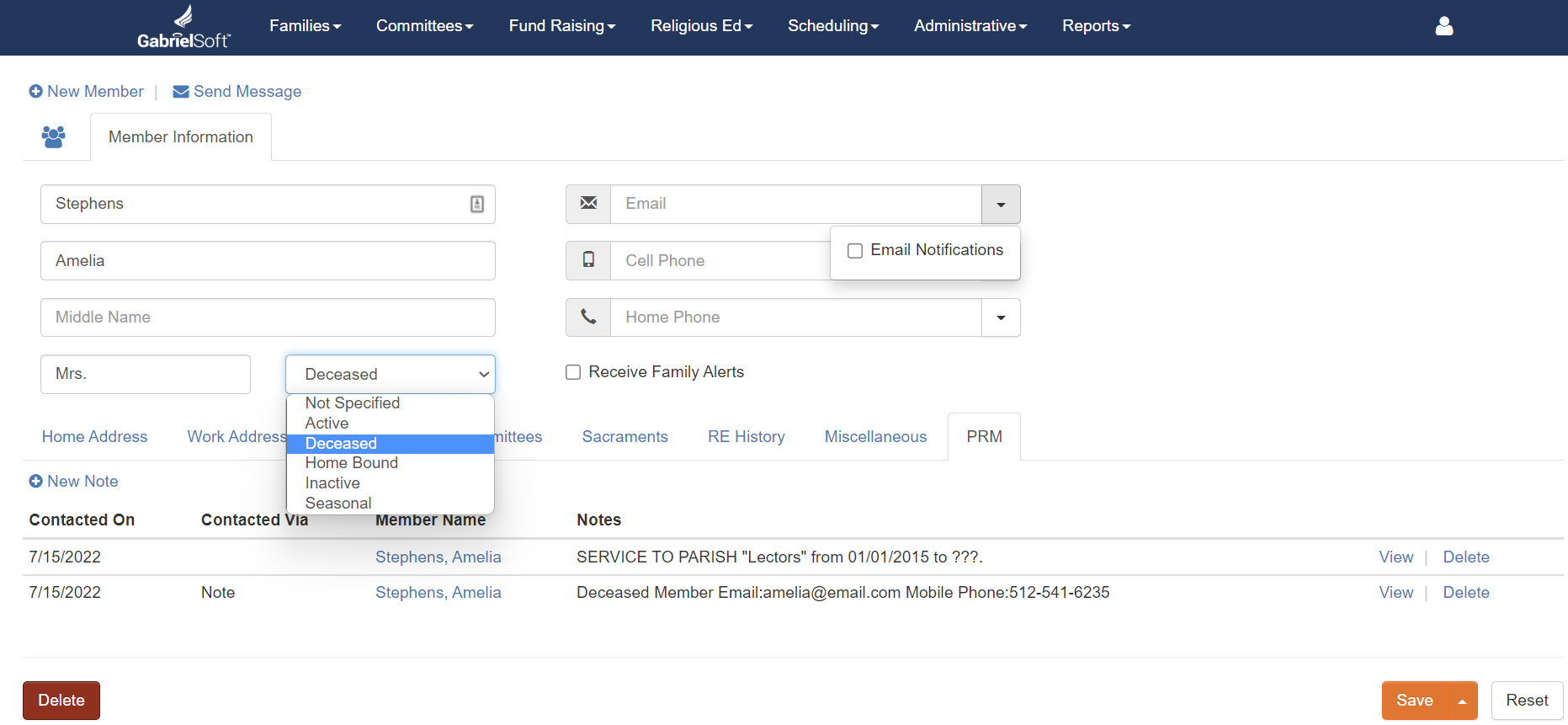
- The Member's Email and both Phone Numbers will automatically be removed from their respective fields. The email and mobile/cell phone number will be stored as a Member PRM Note, but the home phone will not.
- The Email Notifications and Receive Family Alerts boxes will be unchecked.
- If the member was part of any groups they will automatically be removed and a notation will be made in the member's PRM Tab.
Marking a Family as Deceased
If all members of a family are deceased change the Family Status to Deceased. If there were any members in the family whose status was not Deceased, their status will automatically get changed to Inactive. To reflect the correct status, please manually change this within the member record.
You will need to manually remove the family's address, email, phone number, and uncheck Email (and Phone) Notifications boxes. The Budget Numbers can be deleted and Has Envelopes may be unchecked as well.

You will also need to go to the Family Tags tab and remove them from the Family Tag group by clicking Delete.
Note: When Annual Statements are generated, the ChMS will include anyone (regardless of current status) who has made a contribution during the date parameters and fund selections you have defined.
