Group Explorer
Group Explorer works similarly to Family Explorer, with the main difference being that Groups displays members rather than families. Just like in Family Explorer, within the Group Explorer you are able to add/remove columns to this screen, you can reorder these columns, sort & filter them, as well as create a favorite layout. Please reference the Family Explorer article to see how you can navigate through an "Explorer" page in the database.
IN THIS ARTICLE:
Send Message
To send a message to all members in your groups, check the box next to the Group Name heading and then click Actions and select Send Message. To send a message to one group member or multiple group members, first check the boxes next to their name(s), then click Actions and select Send Message.
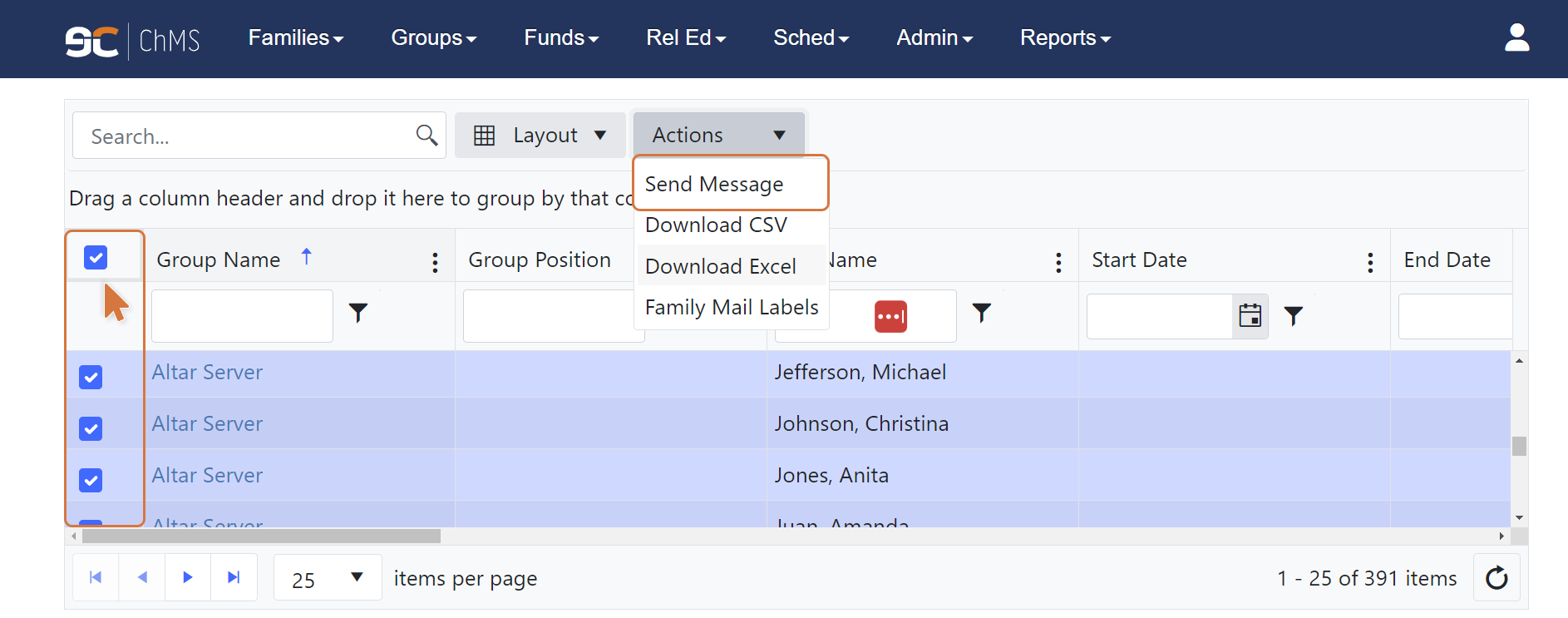


Download
The boxes as described in the Send Message section above will work in the same manner for Downloading. The only difference is that you'll want to select Download CSV or Download Excel rather than Send Message.

Note: Choosing Download CSV or Download Excel will both result in receiving spreadsheets. CSV and Excel (i.e. XLSX) refer to the type of spreadsheet file you're downloading.
CSV files are best for importing data but do not let you save formatting changes (e.g. highlighting, bold font). XLSX files allow you to save formatting changes but may not be acceptable file types to import into a program.
After you click Download CSV or Download Excel, an Excel file will automatically download into your Downloads folder and be given the name "CommitteeExplorer.csv" or "CommitteeExplorer.xlsx".
Family Mail Labels
The boxes as described in the Send Message section above will work in the same manner for Downloading. The only difference is that you'll want to select Family Mail Labels rather than Send Message.

After you click Family Mail Labels, you can make changes or selections as needed in the resulting pop-up window. Then click Print.

Depending on your browser the file will appear in your tray at the top or bottom of the screen or it may prompt you for an Open/Save. The default location for this file is your computer's Downloads folder.
