How can I generate a list of new students who will be entering our Religious Education Program?
Note: If you choose to do the latter option, the age calculated in the report is based on the member's birthdate and the day you actually run the report.
Within Member Explorer, you can search with the Birthdate column or the Age column. Before conducting any searches, you may first want to filter the Status column to only show Active members, as only Active members can be added to groups and thus added to your Religious Education groups.
To search using birthdates, use the two search fields below the Birthdate heading to input the starting and ending dates you wish to search.

To search on a specific age, you can type a number into the search field under the Age heading.
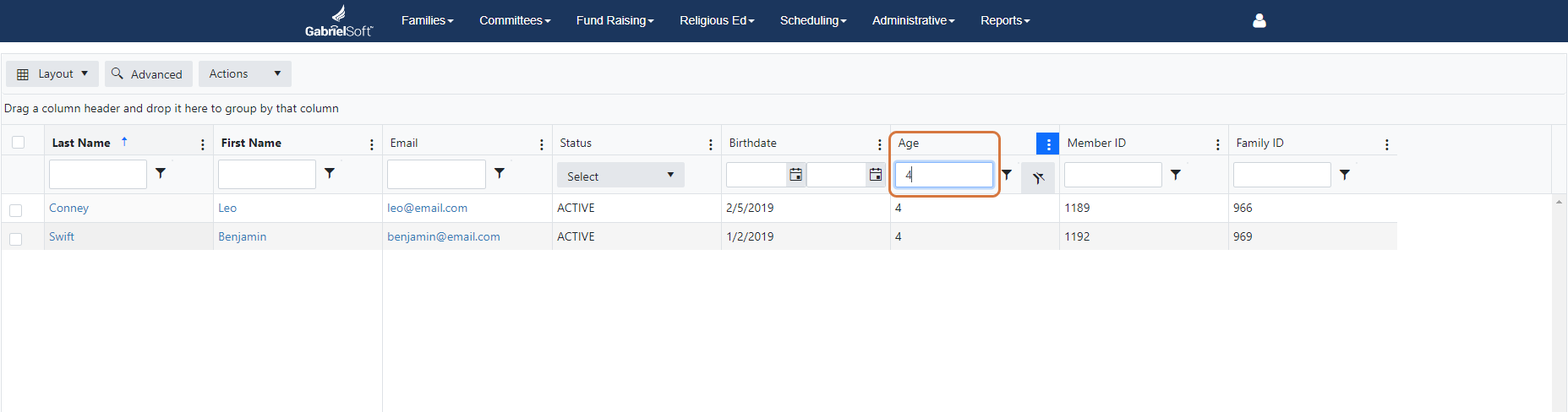
To search a range of ages, you will need to do an advanced search. Click Advanced in the upper right and then click the Add Expression icon. Select Age from the first drop-down menu, Is greater than from the second, and type the youngest age you want to search in the third field. Click the Add Expression icon again, make sure the And option is selected, and this time choose Age, then Is less than, and typing the oldest age you want to search. Then click Apply and your Member Explorer will populate with only the members within that age range.
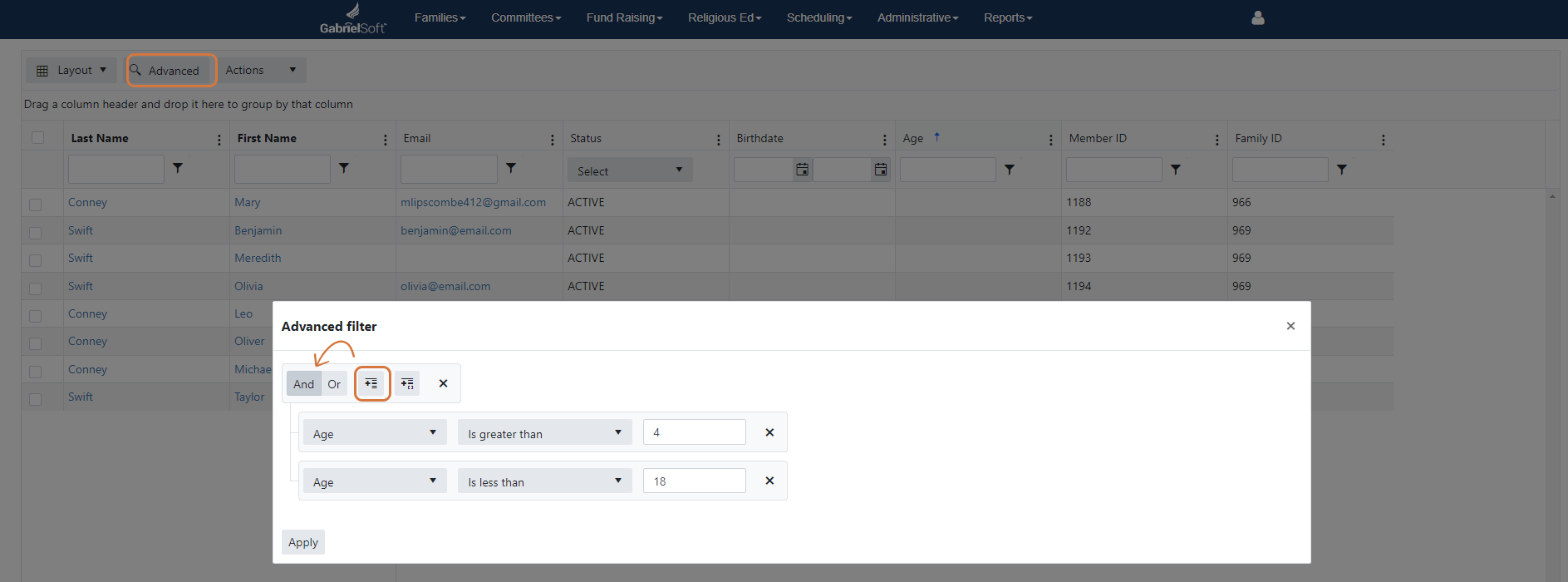
Be sure to select the records you want to download by using the checkboxes in the leftmost column. Then click Download and open the file within your computer's Downloads folers.
Within the downloaded file, there are columns of data which you can sort however best fits your needs. If you scroll across the document you will find that this download also contains family emails and family addresses. It also contains all information used to create labels, envelopes, letters to invite your students to register for Religious Education. Feel free to delete columns or rows that you may not use.

