Email Addresses in the ChMS
In This Article:
"To" Email Addresses
Note:
After emailing through the ChMS, Send Grid will notify you of bounced emails but the notification does not include email addresses. To review bounced and unsubscribed email addresses, generate the Email Exception Report found in your report library.
Note:
When emailing in the ChMS, recipient email addresses are BCC'ed. Recipients will not see one another's email addresses nor be able to reply all to respond to other recipients.
Family Email
The Family Email is found within the top portion of the Family Record. In order for a family to receive an email, they must have the Email Notifications box checked and a valid email address listed. (It is the default for the Email Notification box to be checked for the Family Email field.)
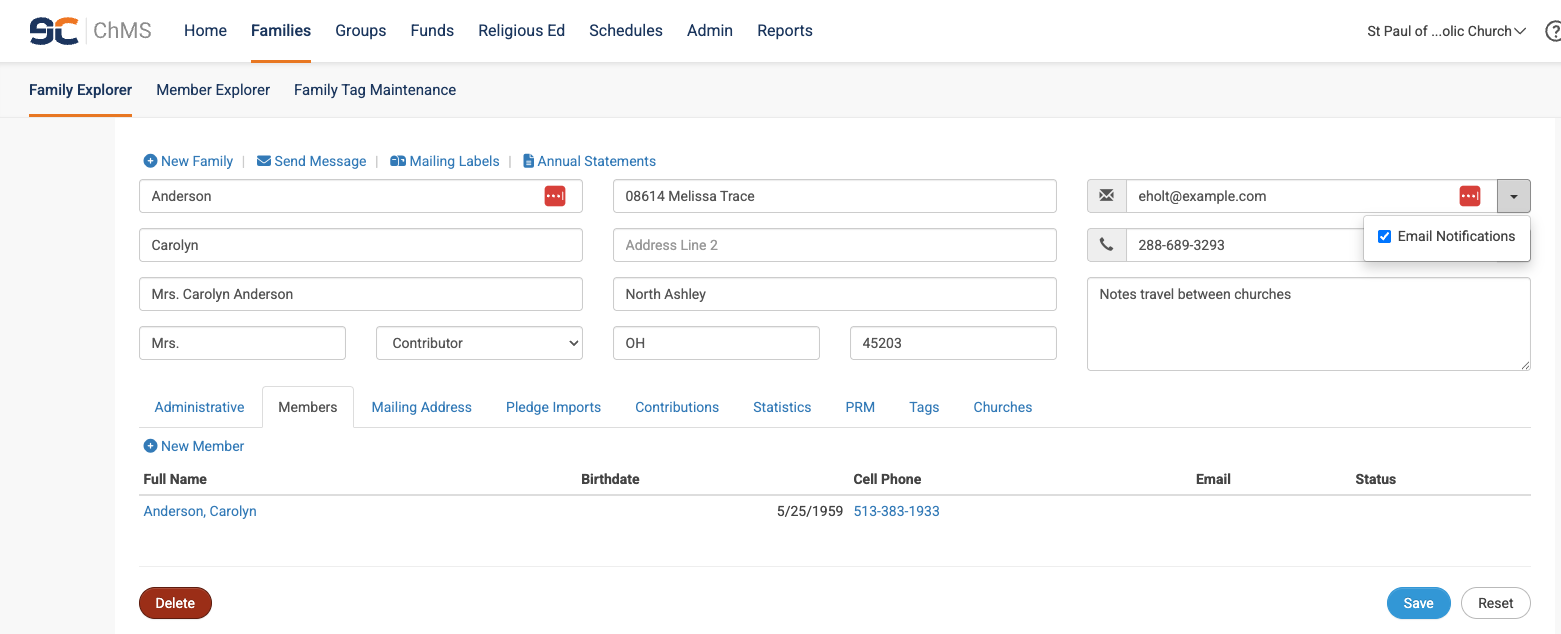
Pro Tip:
Multiple emails can be listed in an email field as long as they are separated by a semi-colon (with no spaces).
Note:
To learn about the different options for emailing families through the ChMS, please review the Emailing Families - Family Record, Family Explorer, and Family Tags article.
Member Email
The Member Email is found within the top portion of the Member Record. In order for a member to receive an email, they must have the Email Notifications box checked and a valid email address listed. (It is the default for the Email Notification box to be unchecked for the Member Email field.)
For a Member Email to receive emails that are sent to the Family Email, then they will also need to have the Receive Family Alerts box checked. (However, this does not work in the reverse. If you are emailing a member who has the Receive Family Alerts box checked, that email will only be sent to the member email and will not also go to the family email.) If the Family Email is the same as the Member Email only one email will be sent, not two.
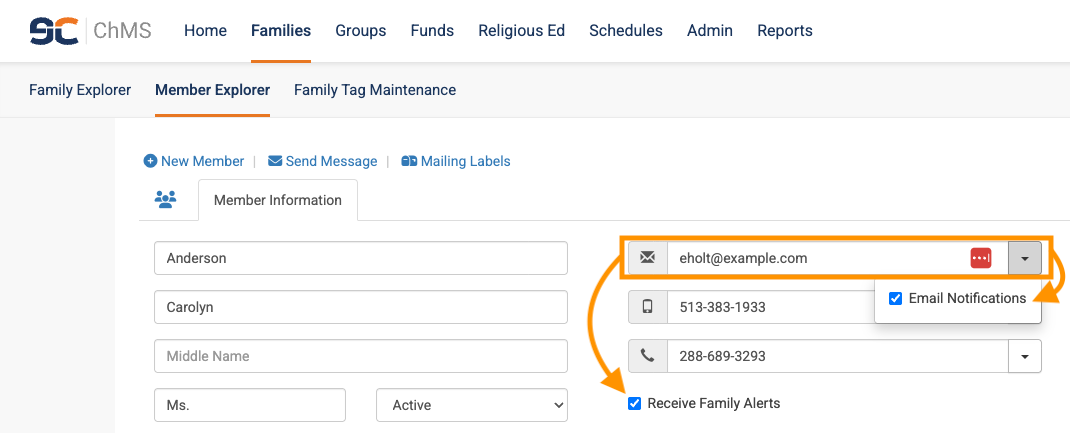
Pro Tip:
Multiple emails can be listed in an email field as long as they are separated by a semi-colon (with no spaces).
Note:
To learn about the different options for emailing families through the ChMS, please review the Emailing Members - Member Record, Member Explorer, Groups article.
"From" Email Addresses

Church Maintenance Email
When emailing through the ChMS, emails appear to come from the parish but are sent from [email protected]. If recipients respond to emails sent through the ChMS, their responses will go to the email address listed in the Church Maintenance screen. To view or edit this email address, go to Administrative and select Church Maintenance from the drop-down menu.
Important Note:
An email will not send if your parish has an AOL or Yahoo email address.

Religious Education Maintenance Email
When emailing through the Religious Ed Module in the ChMS, emails will still appear to come from the parish while being sent from [email protected]. However, parishes can specify an email address for a Religious Ed. staff member within the Religious Education Maintenance screen. If recipients respond to an email sent through the Religious Ed Module and an email address has been added to Religious Education Maintenance, their responses will go to the Religious Education Maintenance email. If a religious ed email is not specified, the parish email address in the Church Maintenance screen will receive replies to emails sent from the Religious Ed Module.

Pro Tip:
Additional email addresses for Religious Education staff or volunteers can be added within Level Maintenance. Read our article on Emailing through the Religious Ed. Module to learn more.
