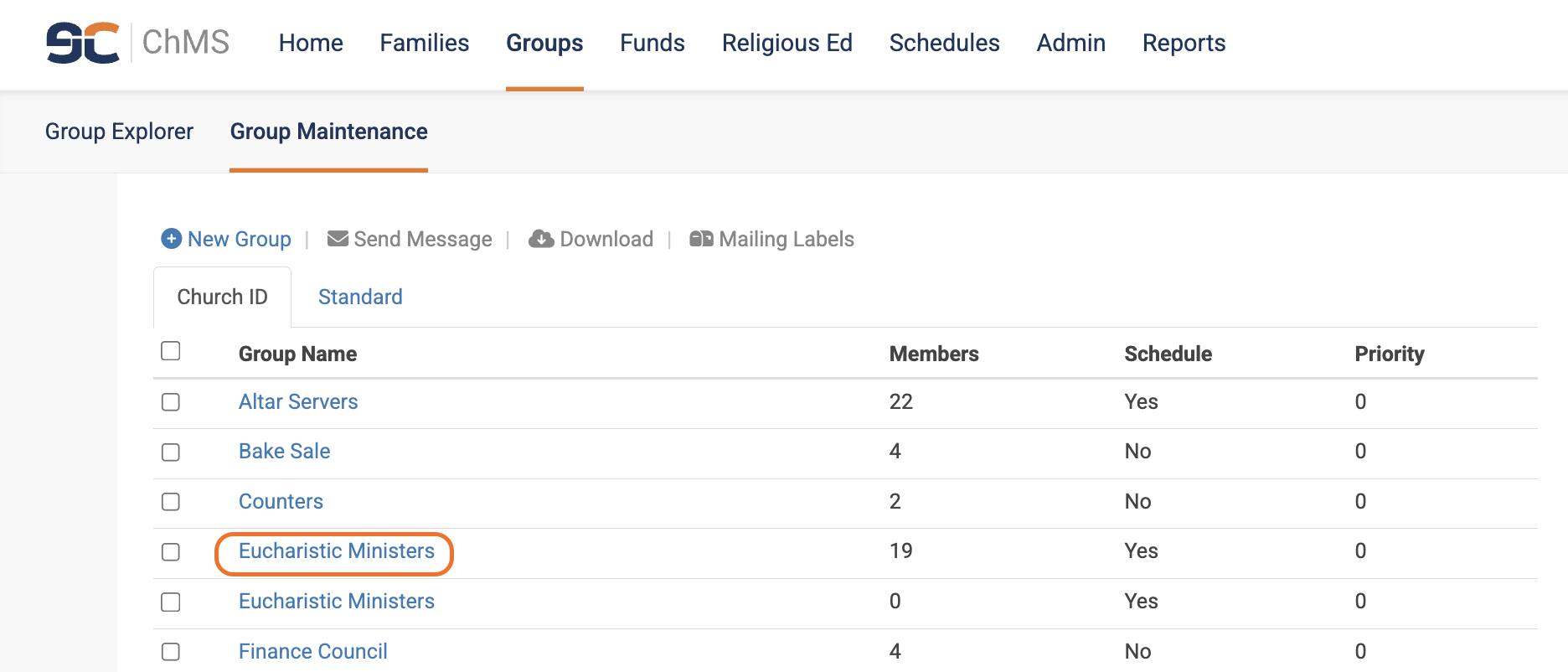Adding Members to Scheduling Groups (Step 3)
In This Article
Scheduling Group Fields
You will see the following fields when adding members to a group. Please read the field descriptions below to see how you should utilize these when adding members to a scheduling group:
- Member Name: This field is present when adding members through the Group Maintenance. Begin by typing in the member's first or last name, then select the member from the drop down.
- Group: This field is present when adding members through the member record. Select the dropdown to add this member to a group that's already been created.
- Position (optional): This is used when you have members who always want to be scheduled together. For instance, perhaps there are two Altar Servers, one Lector, and one Usher who are all only willing to serve if they can serve together. In this instance, you'd want to assign them all the same position. (Perhaps you give them all a position of "Team 1".) To do this, you will need to add a "Position" attribute. For instructions on how to do this, please refer to THIS help article.
Note:
There must be at least 2 people on each team, each team member must have the same preferred service defined, and if one team member is busy then the whole team is busy and will not be scheduled. If a team has multiple preferred Mass times that are the same, then you will need to create multiple teams with different team names (such as Team 1.1 for the 8:00 Mass, Team 1.2 for the 12:00 pm Mass, etc.).
- Start and End Date (optional): This field is used to indicate a member's term on a group.
- Preferred Service: If a parishioner has more than one preferred service you will have to add them to the group for each preferred service. For instance, if Susie is willing to serve at the 8:00 am or 12:00 pm Mass, she should be added to the group once for the 8:00 am service, and a second time for the 12:00 pm service.
- Family Schedule (optional): This field appears as a Yes/No dropdown where "No" is the default. Selecting "Yes" will prevent all family members from being assigned to different masses throughout the weekend. eCatholic ChMS calls this the orphaning effect. Selecting "No" means the family is willing to serve at different service times.
Note:
When you select yes keep in mind if one member of the family is busy it does not prevent the other members from being scheduled. In this case, if the entire family is going on vacation then you would have to enter busy weeks for each family member.
- Month Week (optional): If a member wants to only serve on the first week of the month select 1 from the dropdown. Similarly choose 2 for the second week, 3 for the third week, and 4 for the fourth week.
- Max Per Schedule (optional): This sets a maximum number of times a member will be assigned to a given schedule. If there is no limit, leave it blank.
- Year (optional): This field is present when adding members through the member record and is used to define the year the member joins the group. This can help you track how long a parishioner has been on a group.
Important Note:
We recommend that you use the following functions only as it's necessary because all of these can limit how often a minister serves: Position, Family Schedule, Month Week, Max Per Schedule.
Adding Members to Scheduling Groups Through the Member Record
We recommend utilizing the Member Record when you want to add one or a few members to groups. To add members to scheduling groups via the Group Maintenance:
- Click on Families via the top navigation bar and select Member Explorer. Search for the member you wish to add to a group, and open up their record.
- Select the Groups> + New Group When the pop-up appears, choose a group from the dropdown, then choose the Preferred Service. If applicable, fill out any of the remaining fields as described in Section 1 above.
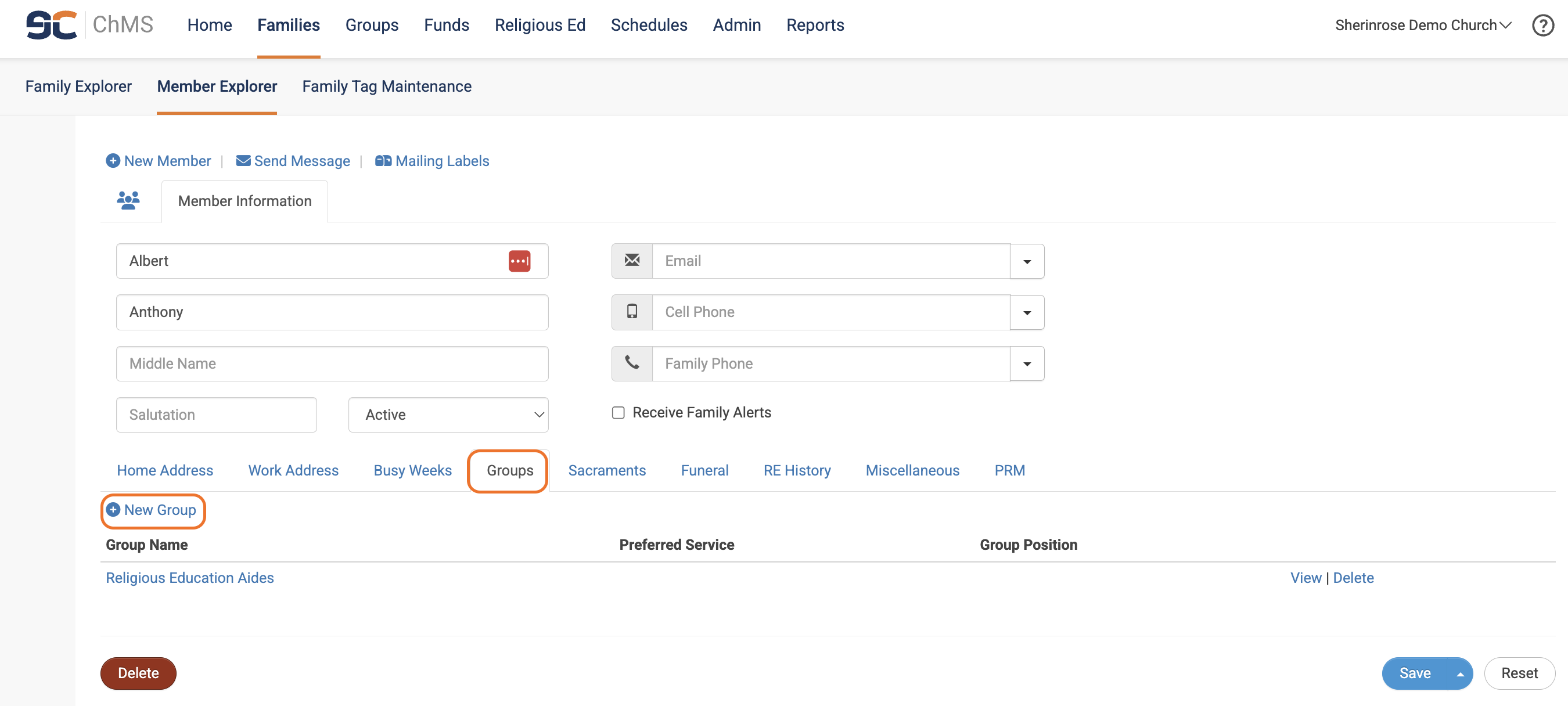
Adding Members to Scheduling Groups Through the Group Maintenance
We recommend utilizing Group Maintenance when you need to add a bulk number of members to groups.
Note:
If you are part of a cluster/collaborative, you can add members through Group Maintenance. Select Multi-Parish prior to adding a member from another church (see screenshot below). Then you can search for a member across your cluster/collaborative.
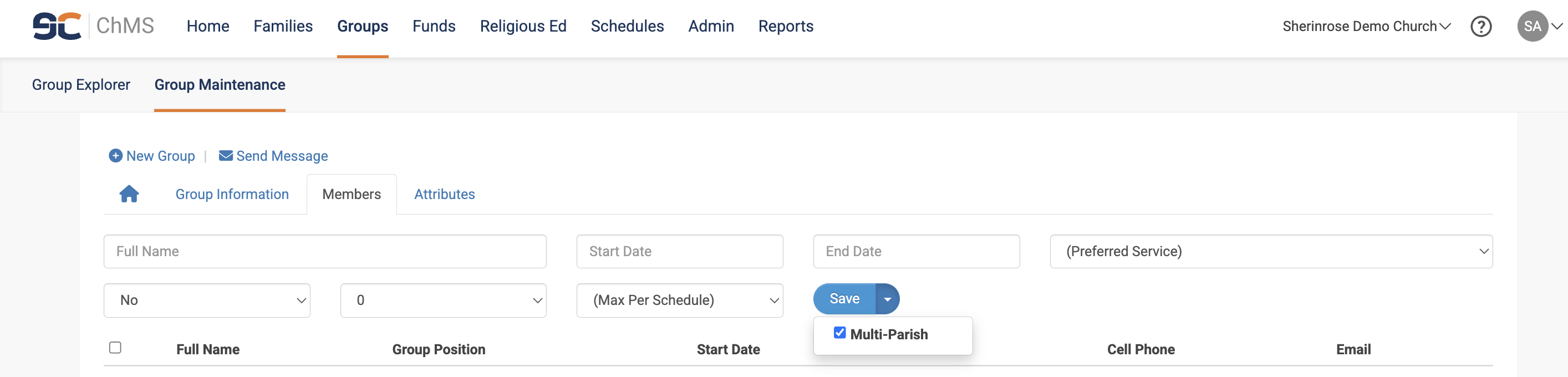
To add members to scheduling groups via the Group Maintenance:
- Click on Groups via the top navigation bar and select Group Maintenance.
- Select the group by clicking on the group name where you wish to add members.
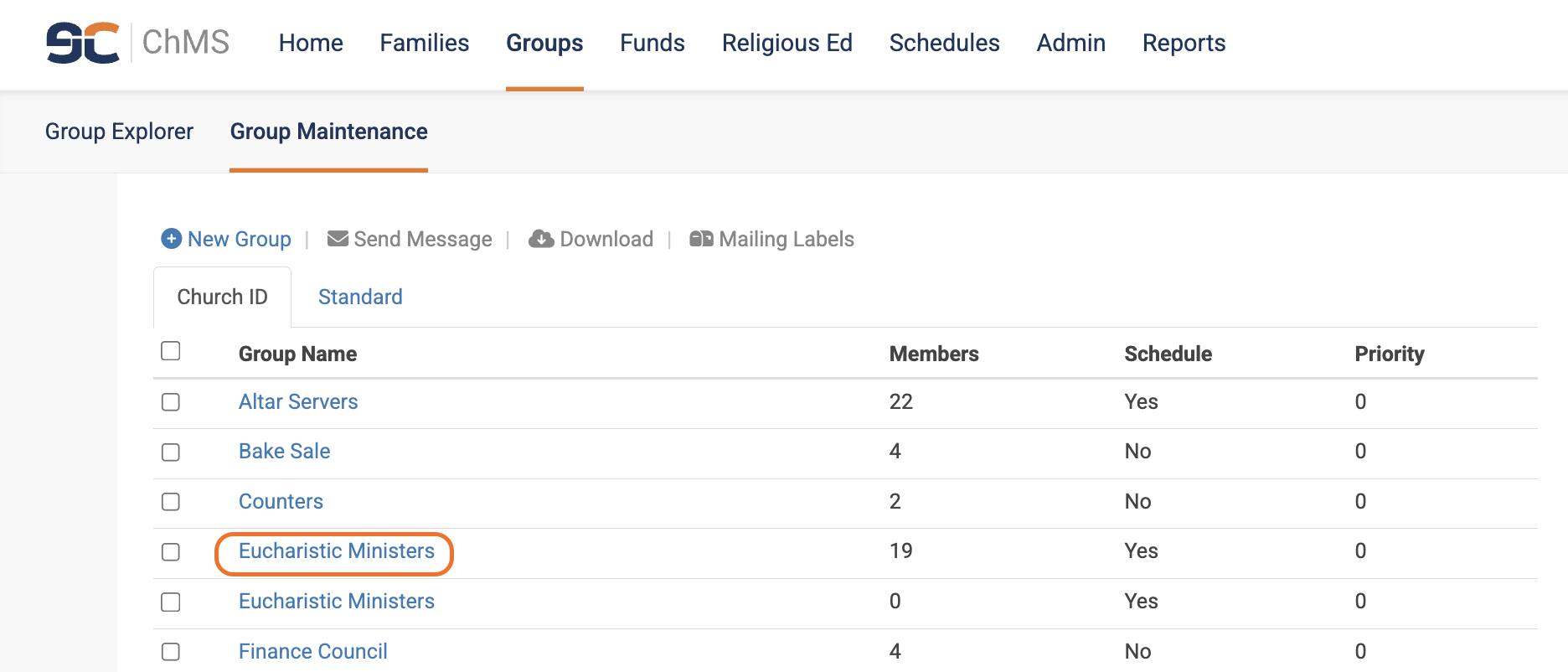
- The Member tab will appear when you open the Group (see screenshot below). To add a member, begin typing either the First or Last name and select the member from the drop-down. Choose the Preferred Service and fill out any of the remaining fields as described in Section 1 above if applicable.