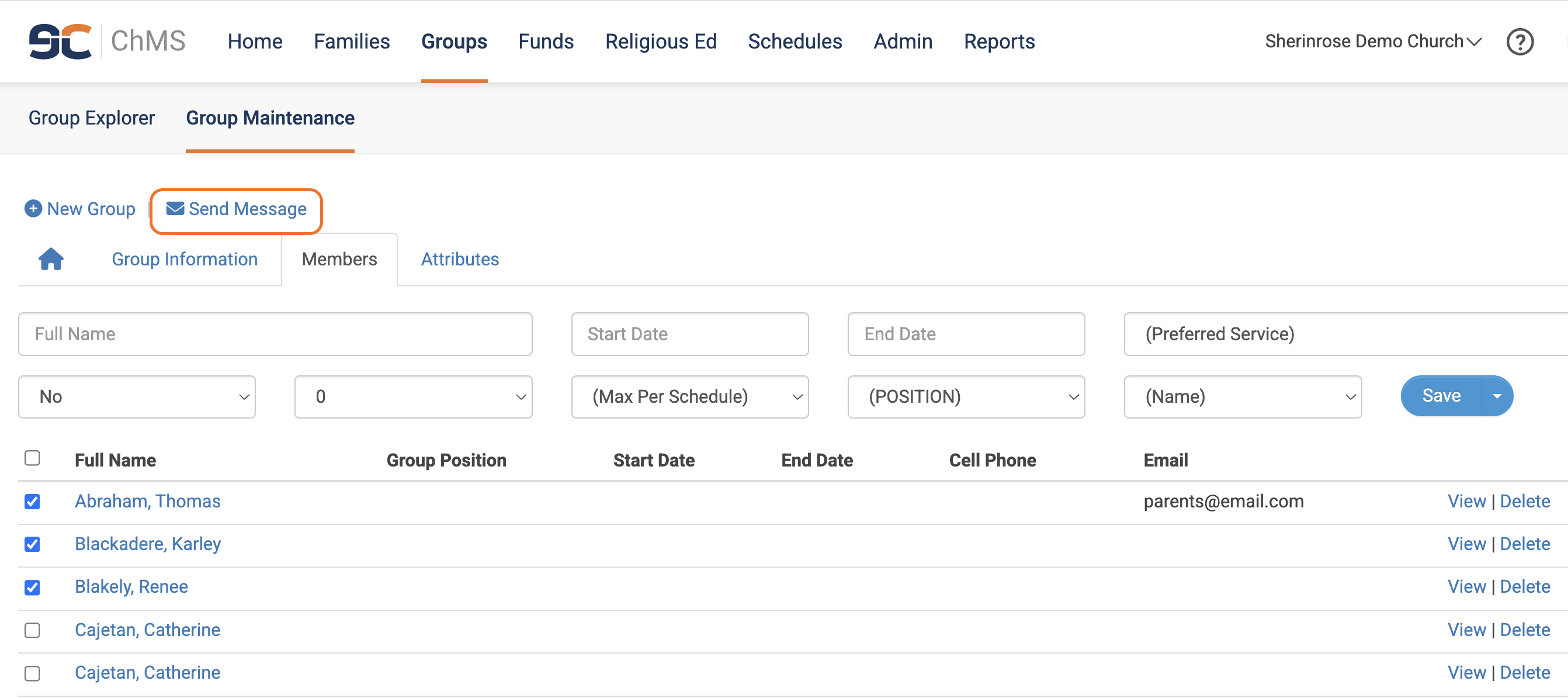Emailing Members - Member Record, Member Explorer, Groups
In This Article
For information about emailing families within the database, please see this article: Emailing Families - Family Record, Family Explorer, and Family Tags.
Important Note:
When emailing members using any of these methods, emails will be sent to the member email address only if the Email Notification box is checked in the Member Record. It is the default for the Email Notification box to be unchecked.
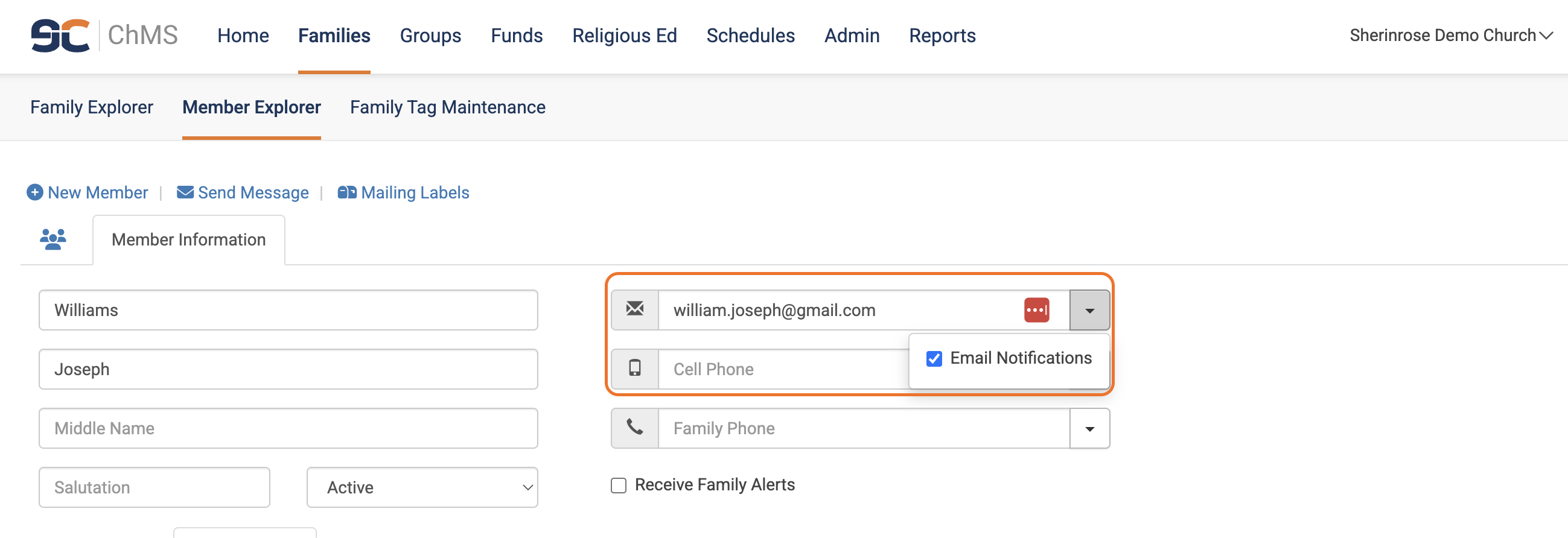
For a member to receive emails sent to families, the member must have the Receive Family Alerts box checked. However, this does not work in the reverse. If you are emailing a member who has the Receive Family Alerts box checked, that email will only be sent to the member email and will not also go to the family email.
Pro Tip:
Multiple emails can be listed in an email field as long as they are separated by a semi-colon (with no spaces).
Note:
After emailing through the ChMS, Send Grid will notify you of bounced emails but the notification does not include email addresses. To review bounced and unsubscribed email addresses, generate the Email Exception Report found in your report library.
Emailing through the Member Record
To email an individual member through their Member Record, simply click into the Member Record in question by clicking on their First Name or Last Name. Then click Send Message toward the upper left corner.

Emailing through Member Explorer
Within Families > Member Explorer, filter and sort your data to find the members you want to email. Select those members by checking the box(es) next to their Last Name(s). If you wish to send an email to all members in your parish, check the box next to the Last Name heading. Then click Actions and select Send Message from the resulting drop-down menu.

Emailing through the Group Module
There are three options for emailing members through the Group Module:
- emailing through Group Explorer,
- emailing through Group Maintenance,
- or emailing within a Group.
Emailing through Group Explorer
Emailing through Group Explorer is a great option to consider when emailing individual members across multiple Groups. Within Groups > Group Explorer, filter and sort your data to find the members you want to email. Select those members by checking the box(es) next to their Group Name(s). If you wish to send an email to all members in your groups, check the box next to the Group Name heading. Then click Actions and select Send Message from the resulting drop-down menu.
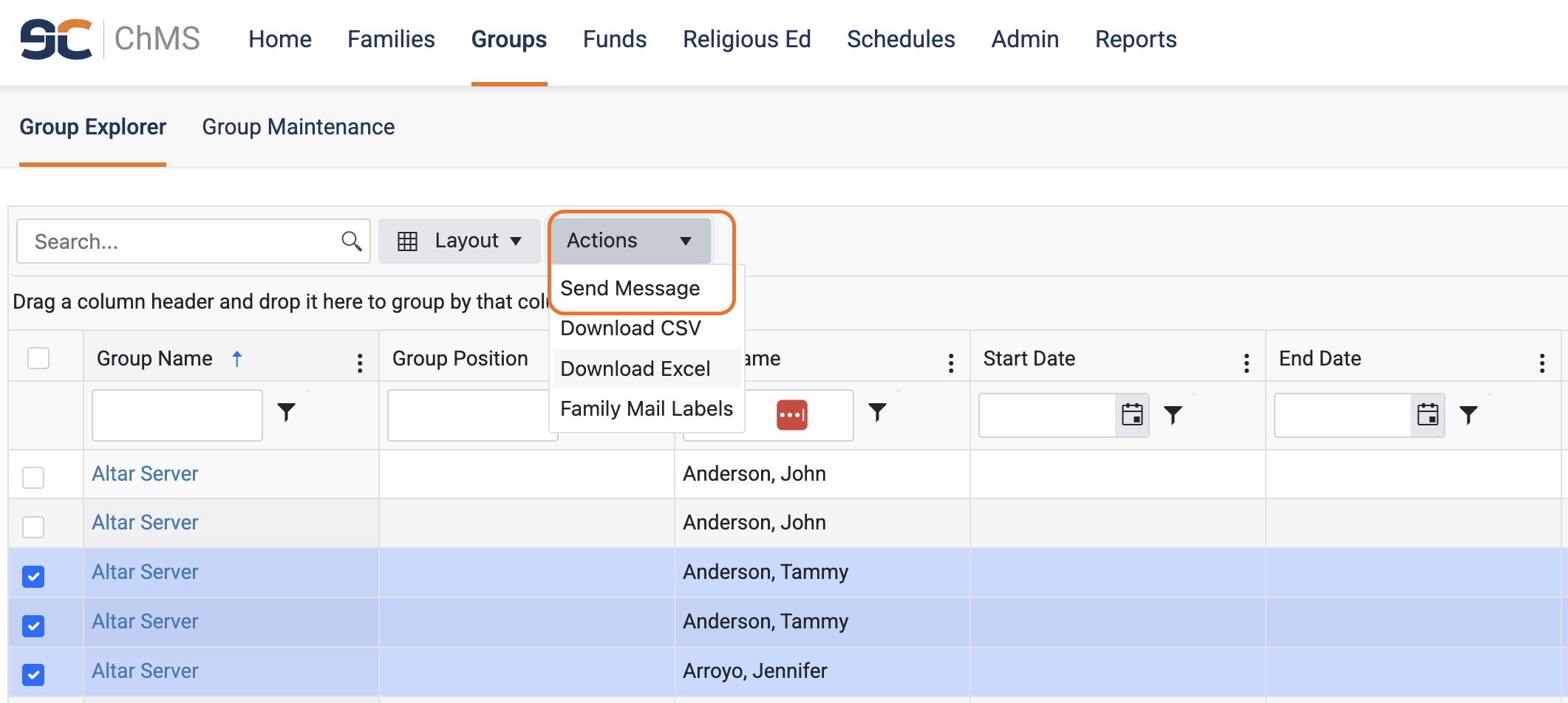
Emailing through Group Maintenance
Emailing through Group Maintenance allows you to email all members of one or multiple Groups. Go to Groups > Group Maintenance. Select the Group(s) you want to email by checking the box(es) next to the name(s) of the Group Name(s). If you wish to select all the Groups, check the box next to the Group Name heading. Then click Send Message toward the upper left corner.
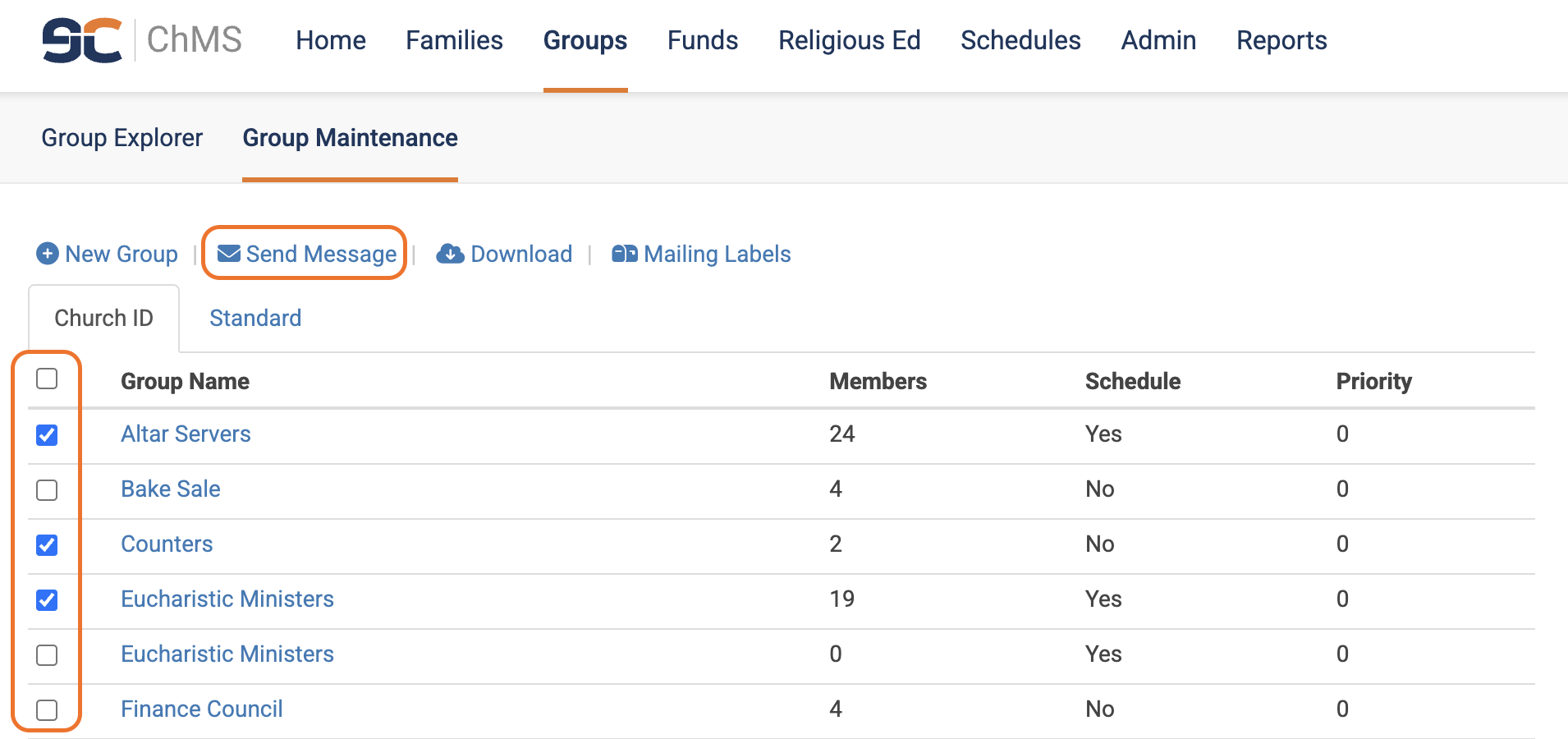
Emailing within a Group
Emailing within a Group works well for sending a message to select members within the same Group. Go to Groups > Group Maintenance. Click into the Group in question by clicking on the Group Name. Select the group member(s) you want to email by checking the box(es) next to their Full Name(s). If you wish to select all the members, check the box next to the Full Name heading. Then click Send Message toward the upper left corner.