How to create and edit your organization's Welcome Message
What is a Welcome Message?
With Connect, each new member you add or import will receive a welcome message after they join your organization.
You can customize the welcome message to add a personal touch, and you may include any information you find relevant to newly joined members.
Note:
- The welcome message also includes a link members may use to optionally create a free eCatholic account. An account allows them to log in to view their messages, manage memberships and communication preferences, and view files shared with their groups.
- Members do not need to create an account in order to receive the messages you send.
- Imported members will not receive the welcome message until you create and publish the welcome message in Organization Settings. Whatever content you publish will be appended to the welcome message shown below.
How to publish your welcome message for the first time:

- Go to Organization Settings / Manage Organization (shown above)
- Click your organization name in the top navigation bar, then click Manage Organization in the dropdown menu, or
- Click Home in the top navigation bar, then locate the Edit organization settings box and click Edit Settings.
- Once on Organization Settings, click the Create welcome email button.
- You may customize the subject line and the message content.
- Once done, click Publish.
- Once published, all members you’ve already imported will receive the welcome message.
Editing your welcome message
- Go to Organization Settings and click Edit Welcome Email.
- Make any desired adjustments to the subject line and message content.
- Once done, Click Publish. Once published, the new welcome message will be sent to any future members added.
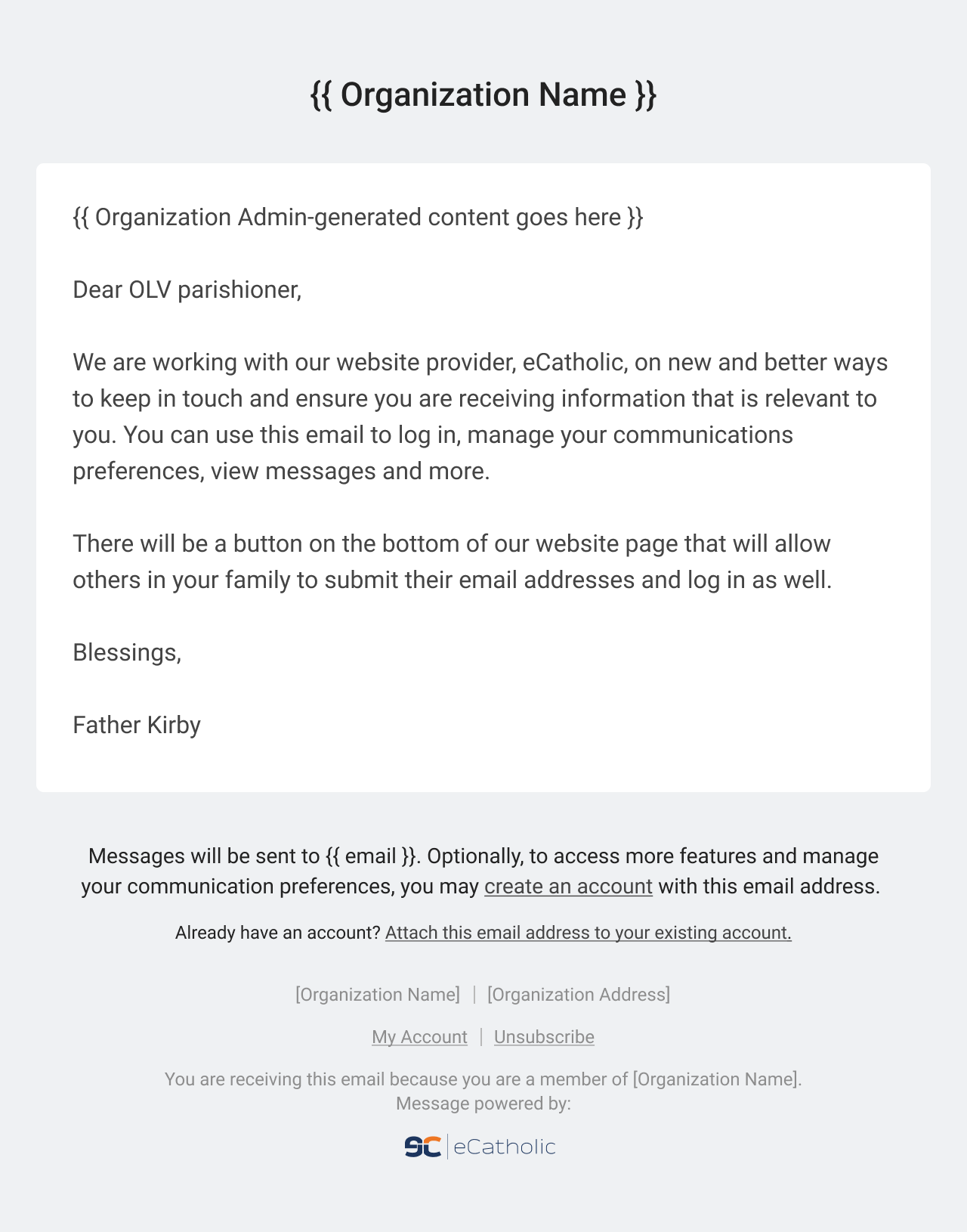
Now that your Welcome Message is ready, go ahead and import new members and send them your first messages! Happy messaging!
