How to collect member info on your eCatholic website
In this article:
Since Connect seamlessly integrates with your eCatholic website, its easy to provide opportunities for those who are not yet members of your Connect organization to sign up directly on your website! There are 2 ways that you can allow members to sign up to be part of your organization:
1) Via your website's footer.
2) Via a dedicated Connect module that can be dragged and dropped onto any page on your website.
Adding a sign up form to your website's footer:

- Log into your eCatholic website
- Scroll down to the footer region (at the very bottom of your site) and click the settings gear wheel that displays in the upper left hand corner of your footer
- Toggle "Display Join section above footer" on and click the green Save button at the bottom of the dialogue box
- Click the green check mark under your footer settings to publish your change
This section will appear above the footer on every page of your website. When a member enters their information to sign up and confirms their subscription, they will be added to the 'All Members' group in your organization and will be able to receive your messages.
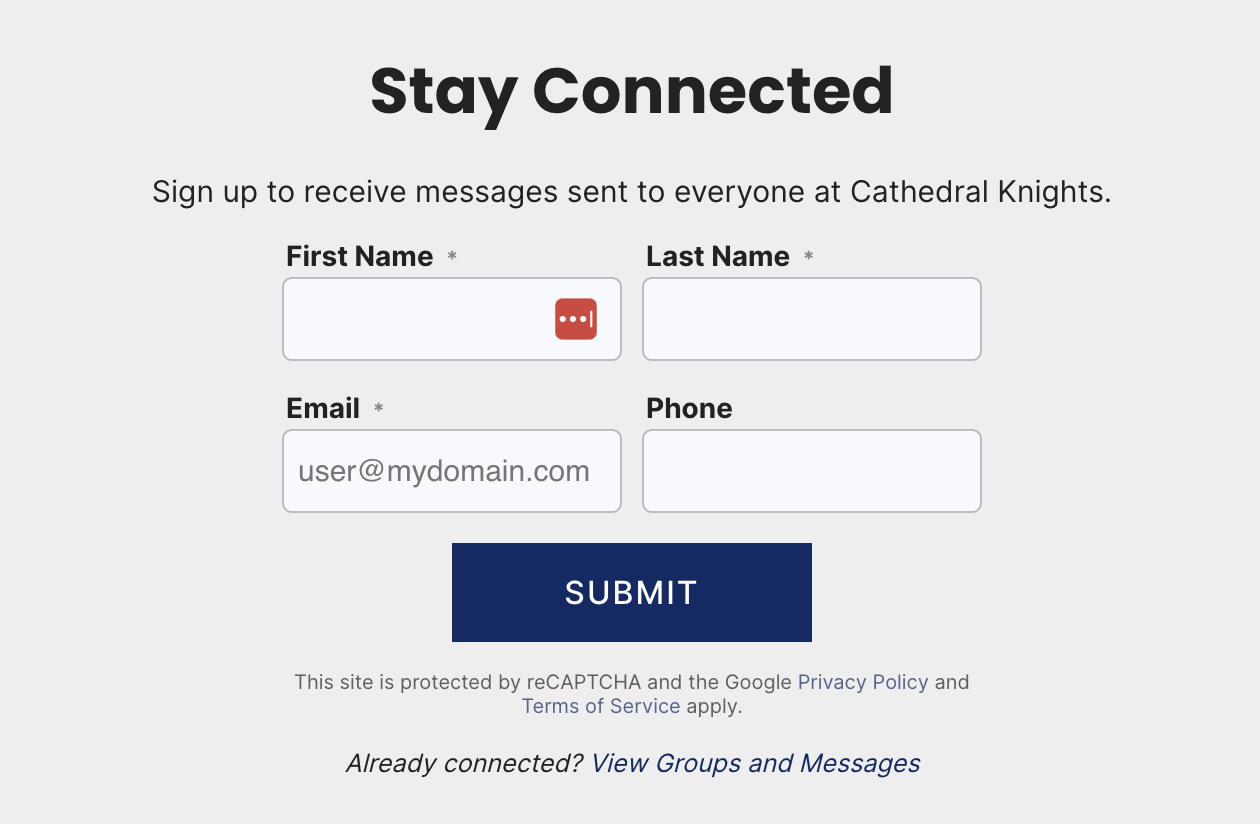
Adding the Connect module to any page on your website:
- Log into your eCatholic website and navigate to the page you would like to add the Connect module to
- Click the blue Add Content button in the lower left hand corner of your page
- Click the Add-ons section of your Content Tray
- Drag-n-drop the blue Join Group module that displays under the Connect category onto your page.
- You will then be prompted to choose what Group you would like this form to apply to
- You can also choose to hide or show the group title in the module. This setting can be adjusted at any time by clicking on the settings gear wheel that displays in the upper right hand corner of this module once it has been added to the page

What happens when a member joins your group via your website?
- Once a member fills out the form on your website the following message will appear on screen "Thank you! Please check your email for a link to confirm your subscription" and an email will be sent to the member prompting them to confirm their subscription
- The member will automatically be added to your group, but in a pending status until they confirm via the automated email that they would like to receive your group's messages
- Once the member opens up their email and clicks the blue "confirm subscription" button they will then begin receiving messages from your Group
- If a member doesn’t confirm their subscription in the first email, Connect will send them two more invite messages as final reminders that they must confirm their subscription to receive your messages. The 2nd email will be sent 24 hours after the member signed up and the 3rd email will be sent 72 hours after the member signed up.
