Collect member signups in your website footer
How it works
Once your eCatholic Website account has been integrated with your eCatholic Connect organization, you can collect member signups directly on your website.
To get started, activate the global 'Join section' to appear above your website's footer. As a global website element, it will appear on every page of your website above the footer once you activate it.
When your website visitors enter their information (first name, last name, email), their data will flow into your eCatholic Connect organization and they will appear in your list of all organization members.
Enabling the 'Join section' above your website footer
Once your website is integrated with your Connect organization, scroll to the bottom of your website and locate the Footer Settings button (usually located on the left edge of the screen).
In the Footer Settings dialog (shown below), locate the Display Join section above footer option and toggle it to On. Then click Save.

What the global 'Join section' looks like
Once activated, you will be able to see the new 'Join section' above your website footer while viewing your website in Edit mode.
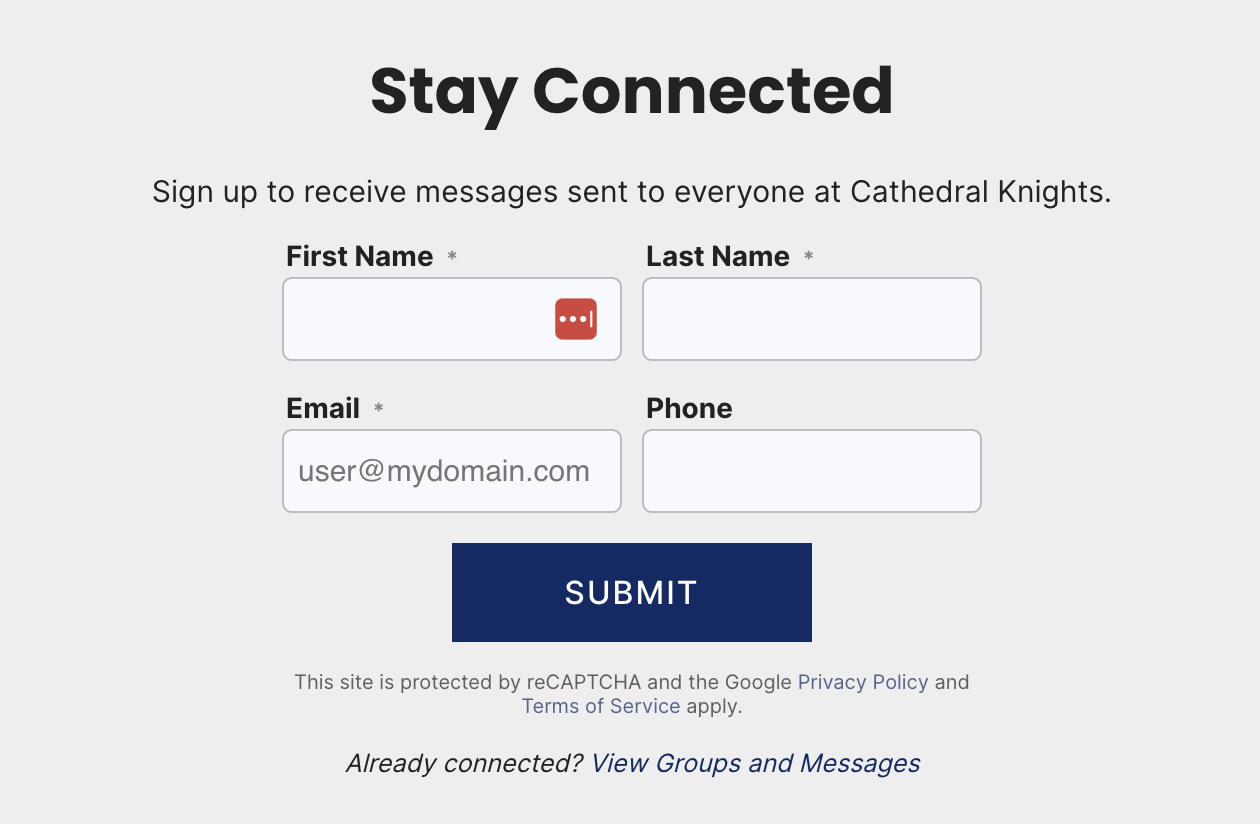
In order for this section to be visible to your website visitors (and to begin collecting their information on your website), you must publish the footer on your website.
You may publish the footer by: a) clicking the green checkmark under the Footer settings button or b) going to the notification center and clicking the green checkmark for the Footer.


