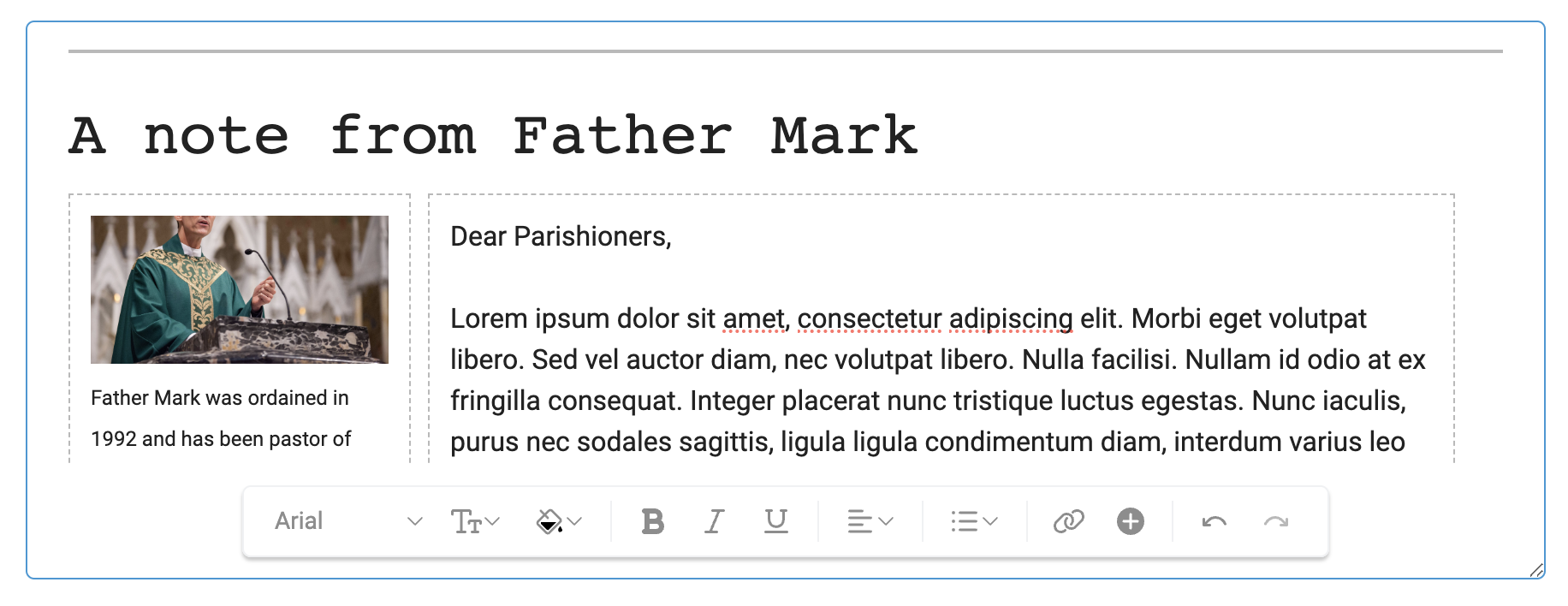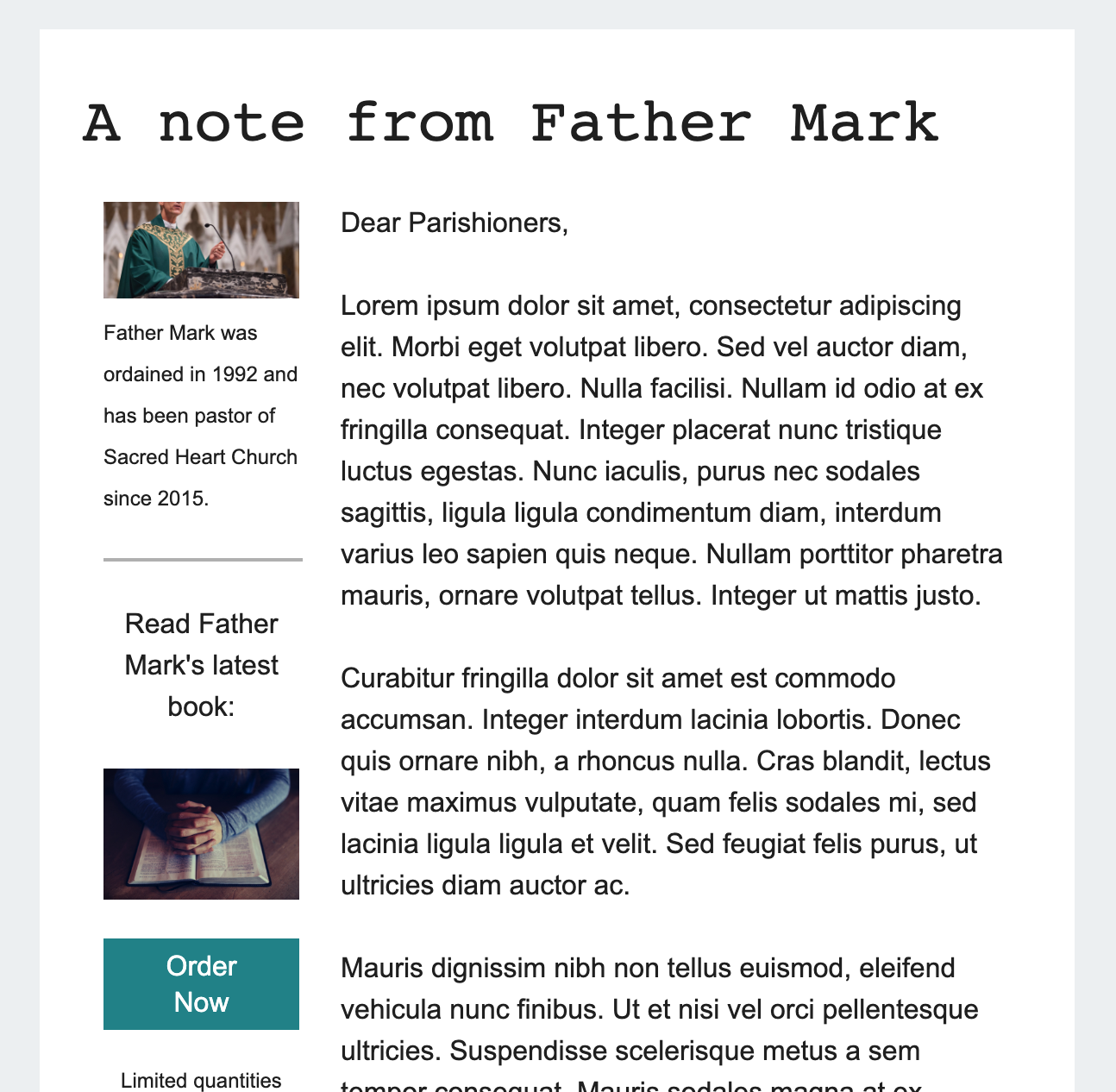How to add a column layout
With eCatholic Connect, you can utilize our dynamic column layouts for versatile message design. Here's how to customize the layout of your messages in Connect using the Column Layouts feature.
To begin, navigate to the message composer.

Once in the Message Composer, hover your cursor over the Columns option to display the following column options:
- 2 column (50/50, 75/25, 25/75)
- 3 column (equal width, 25/50/25) and
- 4 column options (equal width)
Click your preferred column arrangement to insert it into the message.
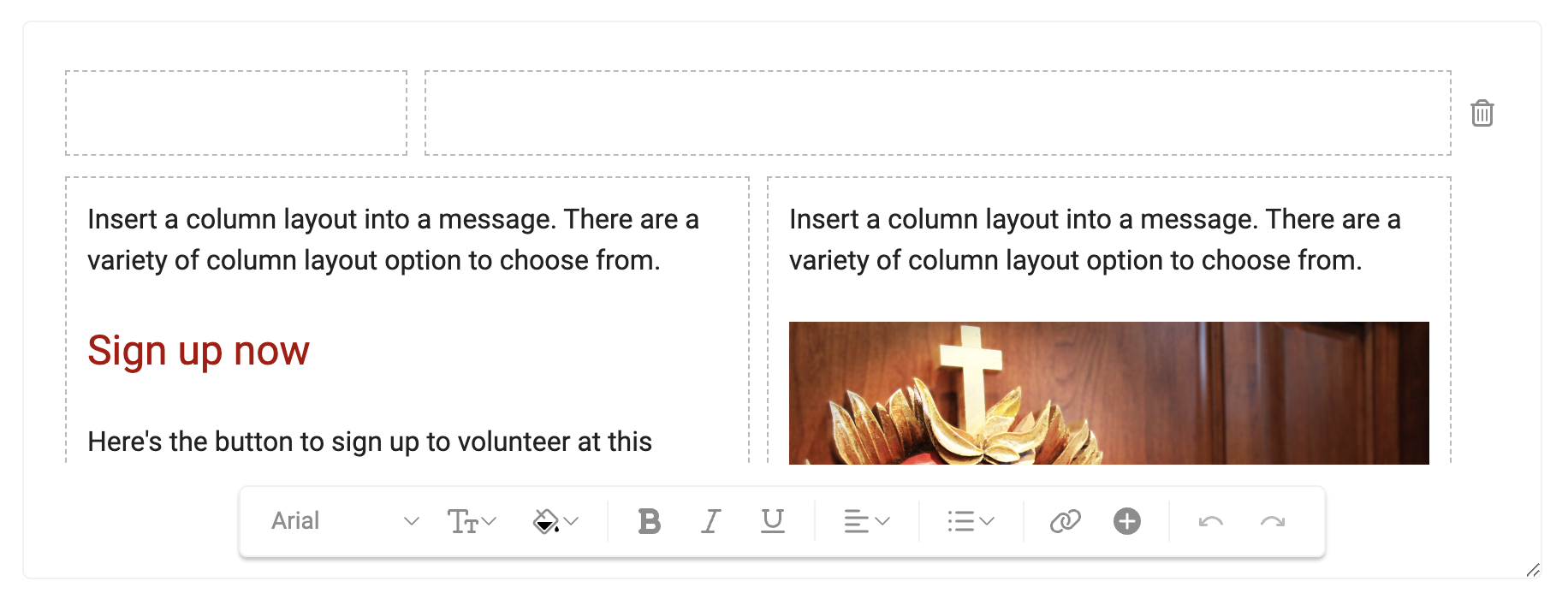
Once inserted in the message, click inside one of the empty columns to begin adding text, images, buttons, and other content.