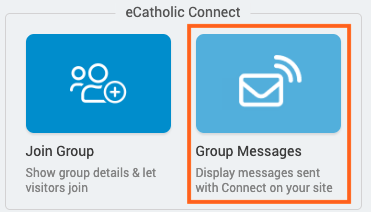How to display Connect group messages on your website
If you are using our Connect Group Messaging platform to send emails and texts to your parishioners, you can display the most recent messages on your eCatholic website using the Group Messages module.
In this article:
Make Your Connect Groups Public
To utilize these Connect modules on your website, you must first set up your Connect Groups as public or private. See the article How to create a group for more details.
Adding the Group Message module to your website
Once your website is integrated with your Connect organization, you can display the most recent messages for a public Group on your website.

Messages specific to your chosen public Group will be displayed in a list for visitors to stay up-to-date.
- In the Content Tray, click on the eCatholic Tools option (Add Content > eCatholic Tools).
Highlight the Group Messages module in the eCatholic Connect group and drag it into position on your page.
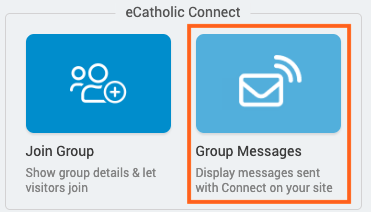
- Next, choose your public Connect Group from the Group to Display dropdown.
- Select how many messages you'd like to display in the module's list.
- Pick your preferred format of the list.
- Compact will display the subject line of the message and the beginning of the body of the message.
- Normal will display the same information as the Compact option, but will also include the name of the sender and information about when the message was sent.
- Remember to Save your selections.
List Format Options

|

|