Customizing the Payment Complete Message for Donation Forms
Easily customize the message a visitor sees after making a donation on your website.
1 - Add the Donations module to a page
Click the blue Add Content button in the lower right hand corner of your page, then locate the Donations module in the eCatholic Tools section of the content tray. Drag-and-drop the module onto the page. See Add a Donation form to a page for complete instructions.
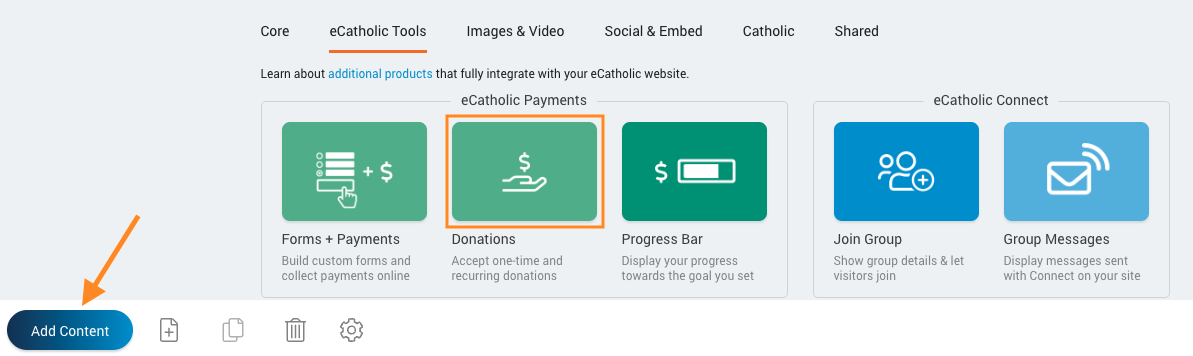
2 - Access the settings for the Donation form
Hover your cursor over the Donation form and click the Settings icon to open the Payment Settings dialog.

3 - Edit the Payment Complete Message
Scroll to the bottom of the Payment Settings dialog to locate the Payment Complete Message editor. Simply click inside the editor and customize the message.

Once finished, click Save, then Publish your changes.
