Duplicate Records
IN THIS ARTICLE:
Identifying Duplicate Family Records
A duplicate record occurs when there is more than one Family ID# for the same family. Duplicate records will have the following characteristics:
- The Family Name, First Name, and Last Name might be the same or similar.
- The address, email address, and phone number may or may not be the same.
- The Family IDs will be different.
To quickly determine if you have duplicate families for a single parish, we suggest you do a Family Explorer download of ALL family records, then sort by Family Name, email, and/or address. You'll then be able to quickly tell which records are/not duplicates. The goal for each family record is to have a single Family ID regardless of whether they only attend one church or they attend multiple parishes across the Diocese.
To download all the family records in Family Explorer, check the box next to the Family Name heading to select all the family records in your database. Then, click Actions and select Download from the resulting drop-down menu. This will download your Family Explorer information as a spreadsheet, which can be accessed through your computer's Download folder.
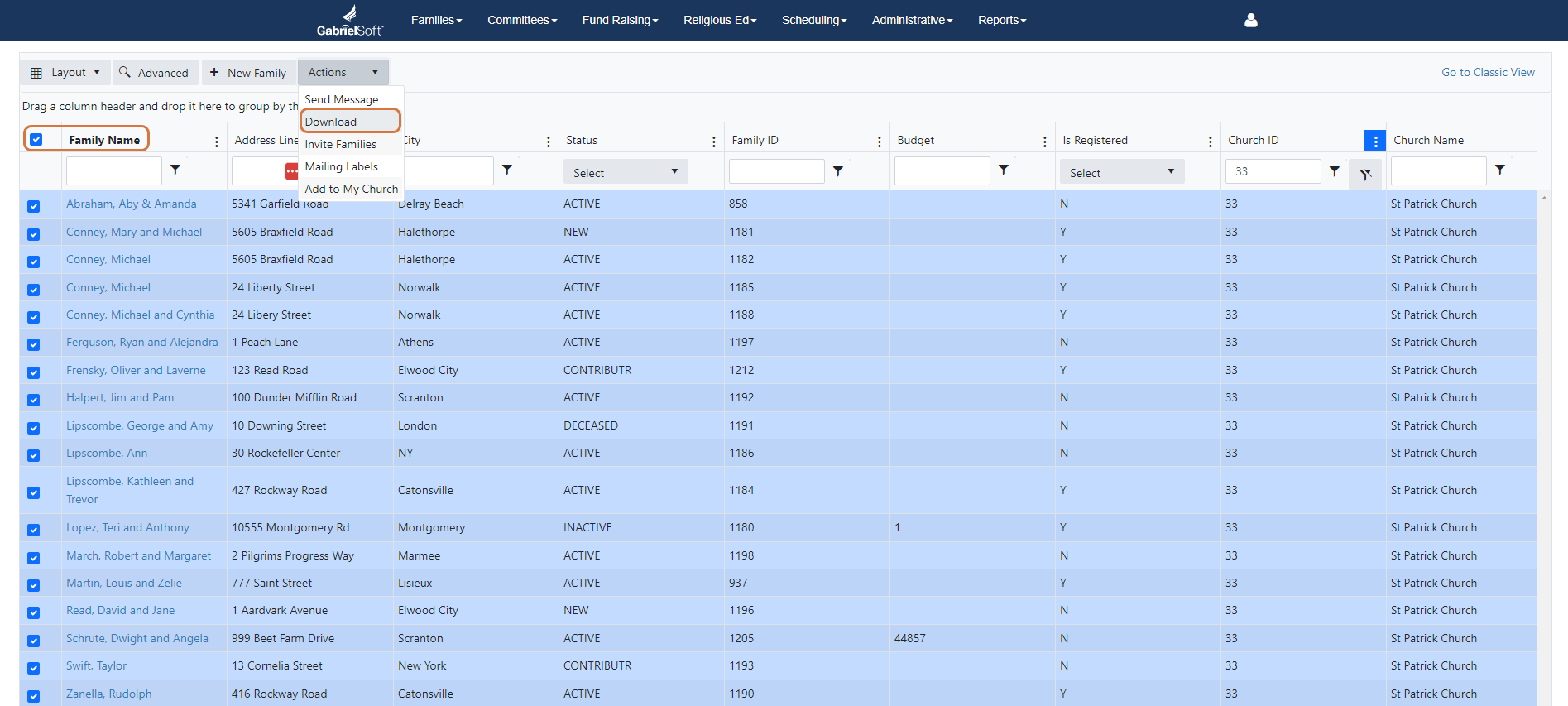
Submitting a Merge Request
Once you have identified that there are duplicate records within your database, you'll want to submit a merge request. The process for submitting a merge request is described below:
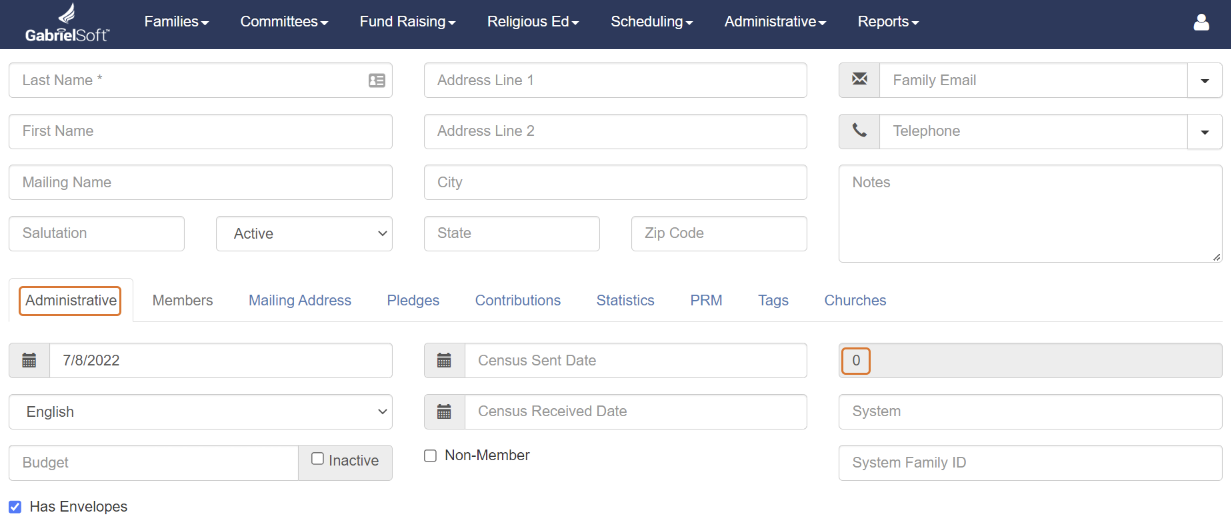
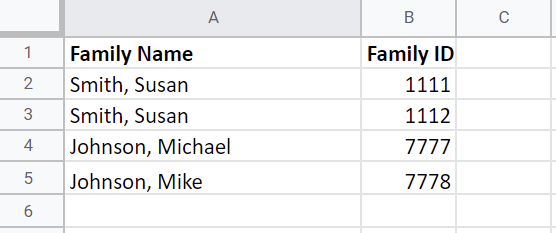
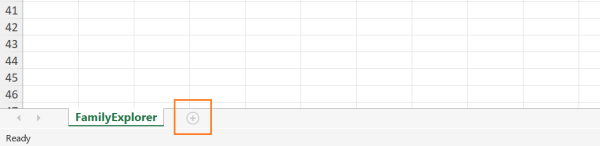
Note: If you have many duplicate records in your database, the easiest way to create this file may be through a Family Explorer download (then sorting by Family Name, email, and/or address). You'd simply go to your Family Explorer Screen (sort how you feel makes the most sense), click download, then open up the report and delete any records that are not part of a duplicate. Most duplicates will already be stacked on top of each other since it's sorted A to Z, but you'll want to double check this.
Here is an example of how a merge request might look: Merge Request Example/Template
How to Prevent Duplicates from Occurring
Part of maintaining the integrity and accuracy of your database is to ensure that you do not create duplicate Family Records and/or Member records. Prior to adding a new family to the database we recommend that the user search across the entire database.


If the family currently exists in your church, then you can edit this family record as needed. For example, update the Family Status, contact information, add new members, etc. If the family does not exist in your parish, or anywhere else within the Diocese, then you can create a new family record for this family. If the family does not exist in your church, but does exists in another church within your cluster or Diocese, you can add this family to your church. Please reference this article to learn how.

How the Merge Routine Decides Which Data to Keep
When users submit a merge request, our IT Team runs a "Merge Routine". The Merge Routine has certain "rules" that tell it which data to keep post-merge. The merge procedure will pick a family to start with in the following order:
- The only family record that has a registered church (listed in the Churches tab of the family record) - this means the other duplicate record does NOT have a registered church, or
- The family with the more recent registration date.
Fields that only allow one value will come from the duplicate record chosen based on the parameters described above. These fields include Name, Address, Contact Information, Family ID, and Budget Number. If this chosen record has any fields with null values, the routine will pull the data from the other duplicate record to fill it in.
Note: The exception here is that regardless of which family the merge procedure selects as the "primary record", it will keep the oldest Registered Date. For instance, let's say Family A has a Registered Date of 01/01/2015 and Family B has a Registered Date of 01/01/2010. Regardless of which family is selected as the "primary record", the merged record will have a Registered Date of 01/01/2010 since this is the older Registered Date.
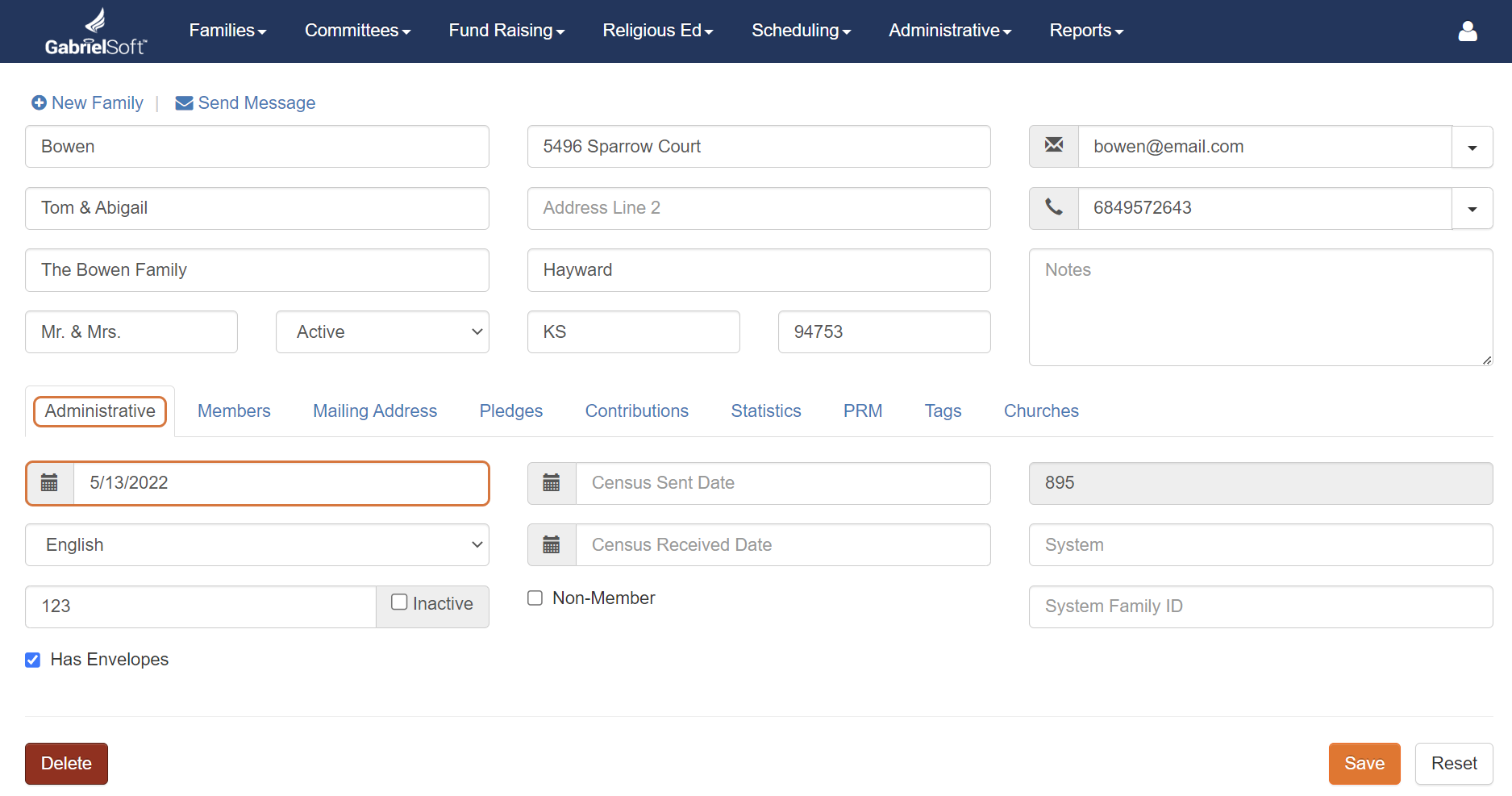
The merge routine keeps contributions and pledges from both duplicate records and they remain in the merged record. It does this by simply updating the Family ID associated with pledges and contributions from the old record.

Note: The Registered Date is the top-left field found within the Administrative tab of the Family Record. You can also add this field to your Family Explorer screen if you'd like to view all parishioners' registration date at a quick glance. This field is called "Registered".
How Member Records are affected by Merging Duplicate Families
When you send in a merge request for duplicate family records, duplicate member records will also get merged so long as the name and birthdate are the same. If there are any discrepancies with either the spelling of the name or the birthdate, the members will not be merged, and you will end up with duplicate members. For instance, Kathy Smith and Cathy Smith will not be merged because these have different spelling. William Smith with a birthdate of 02/01/1960 and William Smith with a birthdate of 06/28/1985 will not be merged either because these have different birthdates even though the spelling is the same.
To avoid having duplicate member records, we suggest you ensure the spelling and birthdates of the members are exactly the same, before sending in a merge request for duplicate family records. This will ensure that the members get merged during the merge process rather than duplicated.
How to Solve Duplicate Member Records
If a family ends up with duplicate member records, parish staff are able to fix this on their end for the most part. They can do this by copying data from one record and pasting it in the other. When one member record has all the information it needs, the staff is able to delete the duplicate record that is no longer needed.
Parish staff can move all information from one member to the other, for all fields in the member record other than what is found in the RE History tab. To transfer RE History information from one member to the other, please do the following:

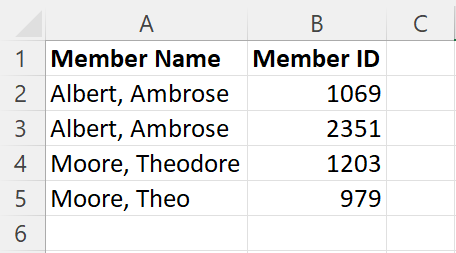
Send this file to [email protected] and we'll merge the member records for you ASAP.
