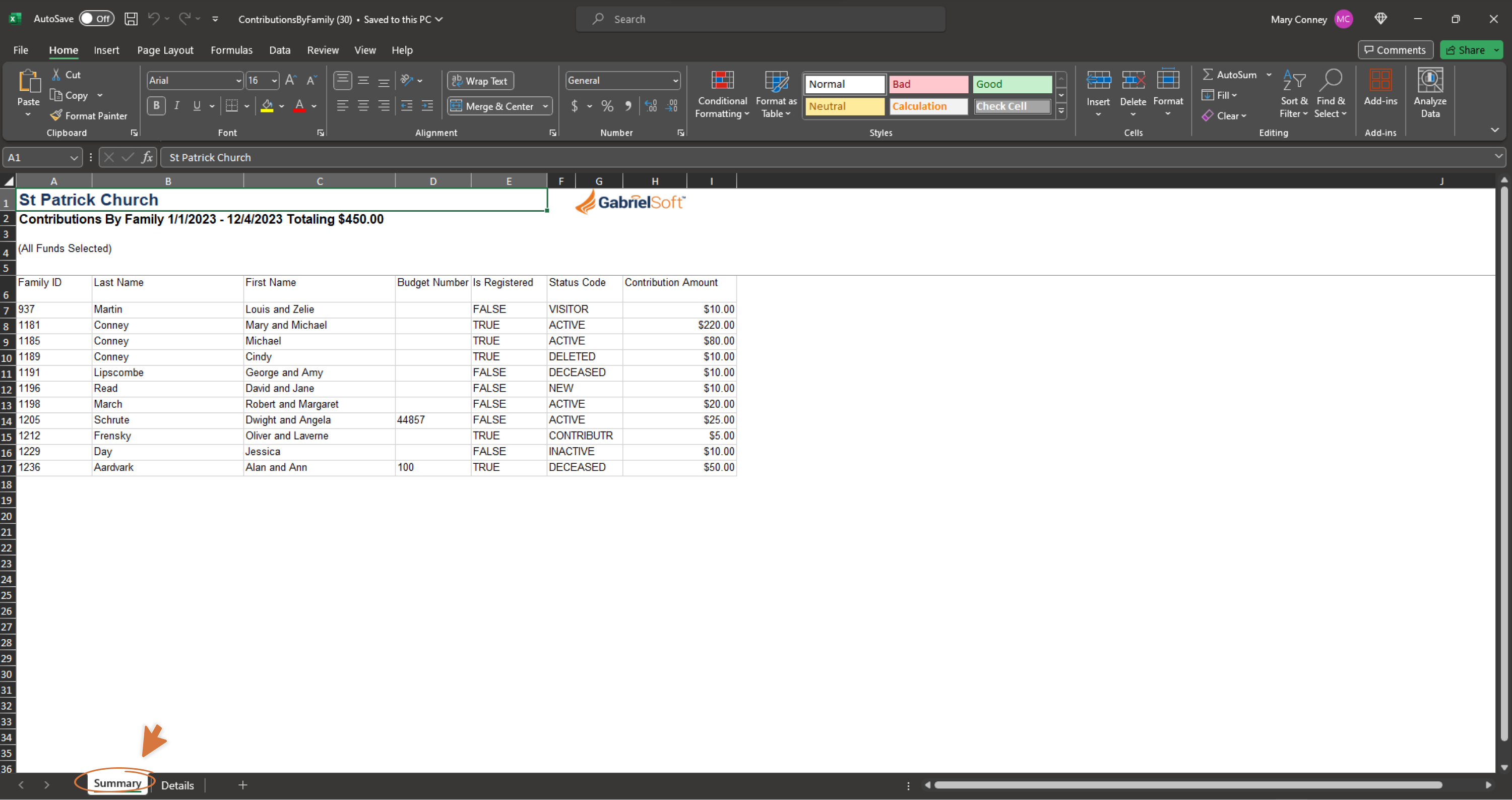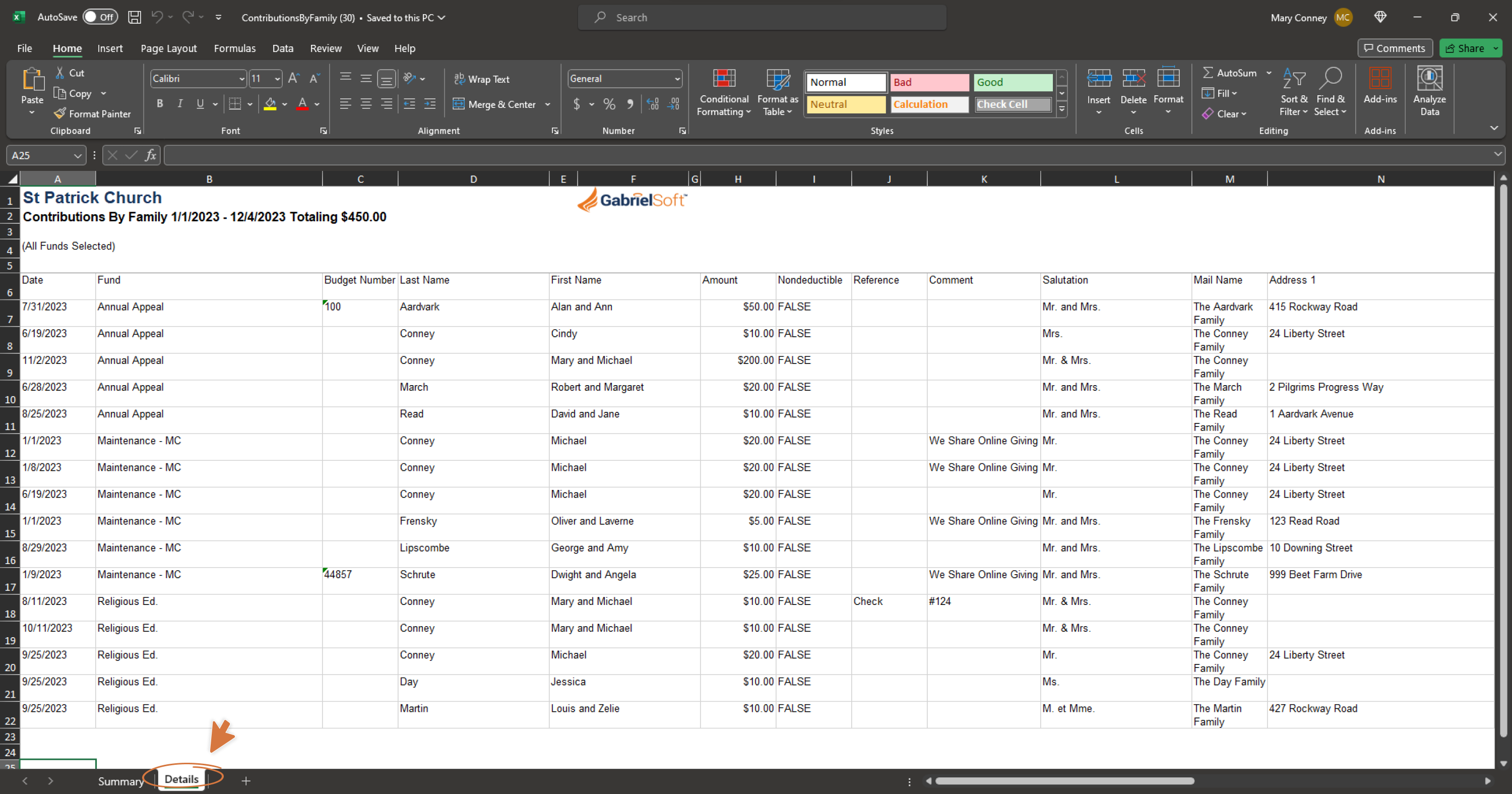Fundraising Contributions Report
The Fundraising report produces an Excel file with a "Summary" and "Details" sheet. Users can select all funds or particular funds from the Funds Maintenance list, enter a date range, then choose Group by Fund or Group by Family.
If you want to download the report for all funds, then check the box next to the Fund Description heading. If you only want to download the report for one or a select number of funds, then check the box(es) next to the appropriate fund name(s).
- Date: Select the From and To dates that you want to search on
- Group Selection: This field allows you to Group by Family or Group by Fund. This selection will only affect how the first page of the download—the Summary tab—is displayed. Group by Family will display a list of families and their total contribution amount during the specified date range. Group by Fund will display a list of funds and their total contribution amount during the specified date range.
- Batch: This allows you to search on and generate this report for a specific Batch ID.
- Select Contributions.