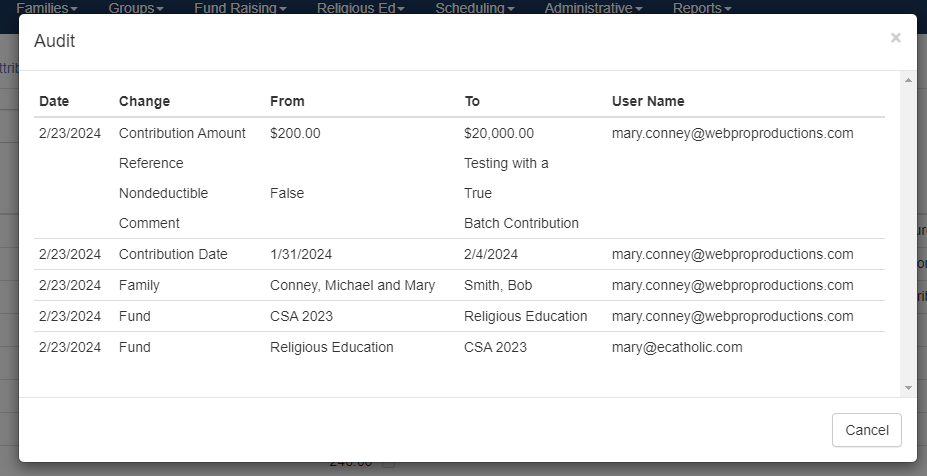Editing and Auditing Contributions
In the ChMS, all contributions may be edited after they have been recorded. This article details how to make changes to contributions regardless of how they were entered into the ChMS. You may access the contribution in the family record or from the Fund Raising module. A complete audit trail displays any changes made to contributions.
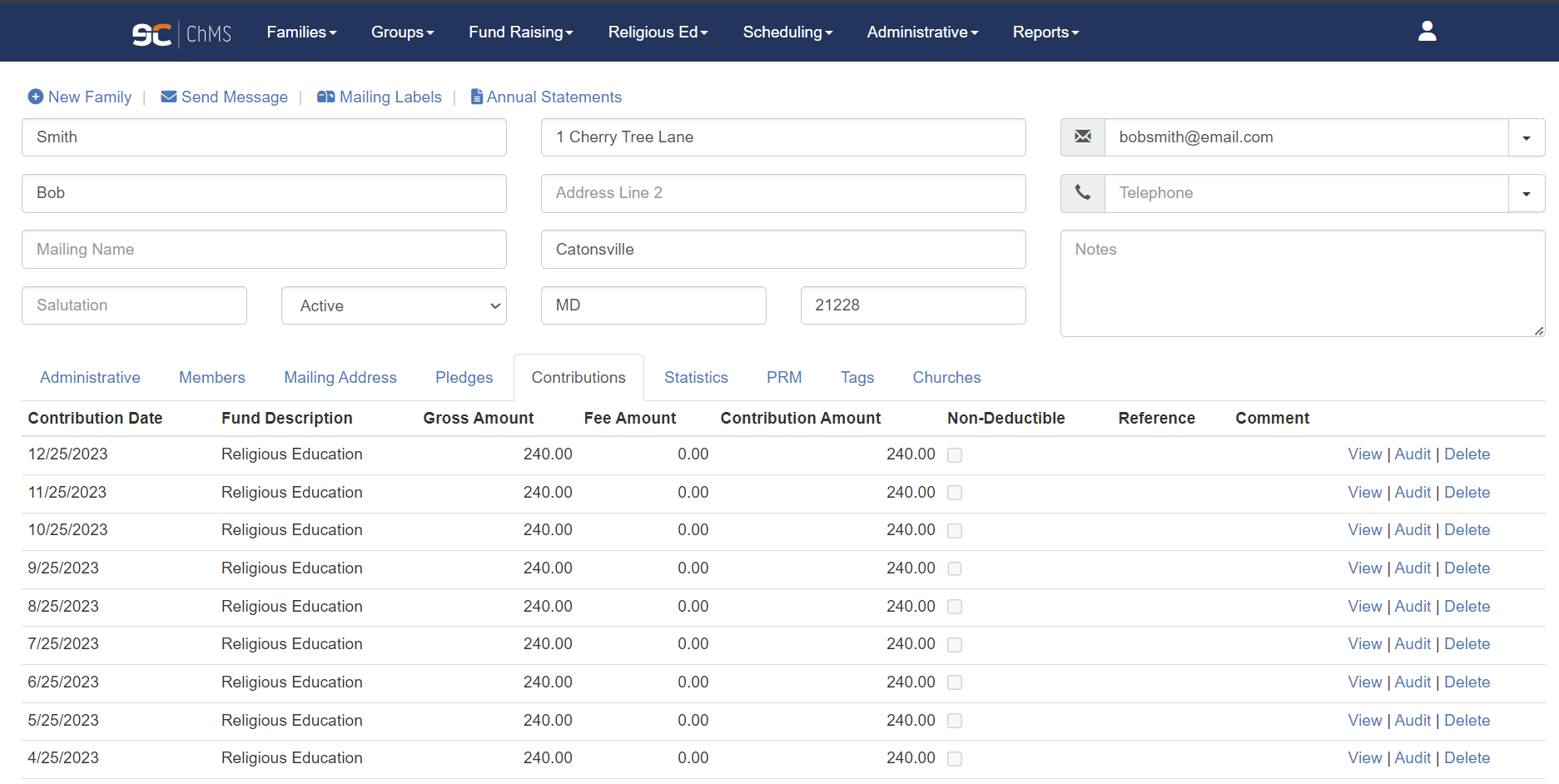
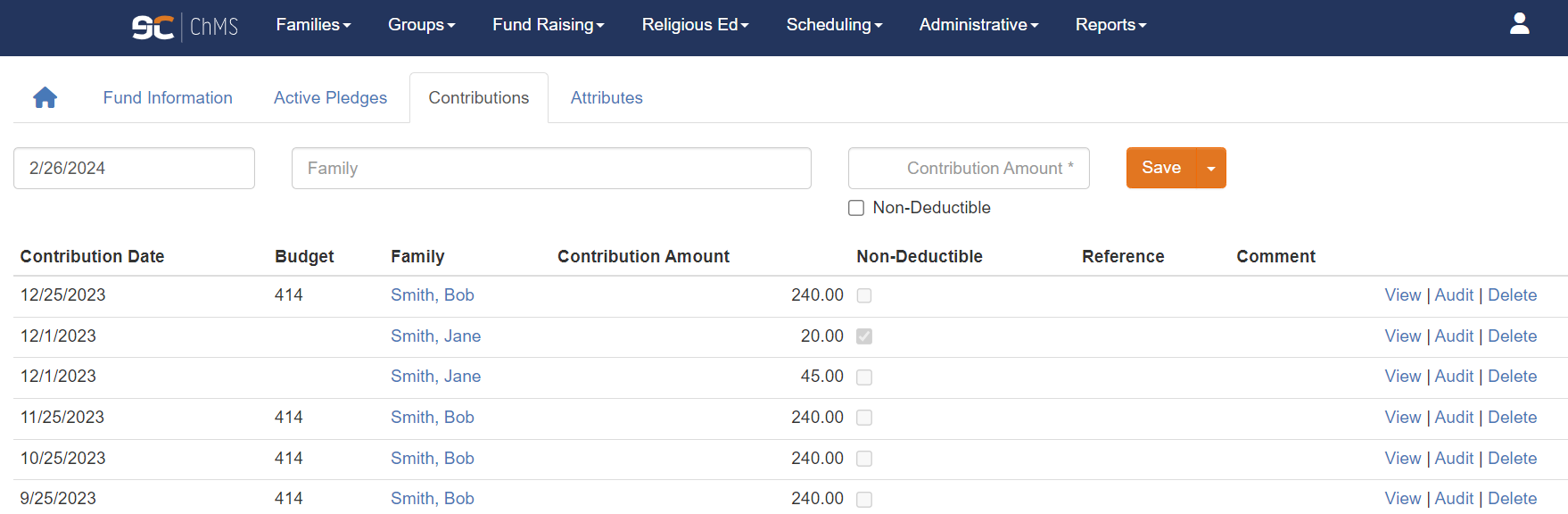
IN THIS ARTICLE:
To Edit Contributions
In Contributions tab of the family record or in the Contributions tab of the fund, click View next to the contribution that needs to be changed. In the resulting pop-up window, you can change any field as needed. After editing the contribution information, make sure to click Save! The changes you have made will be reflected in the family record, fund, and any reports displaying the contribution in question.
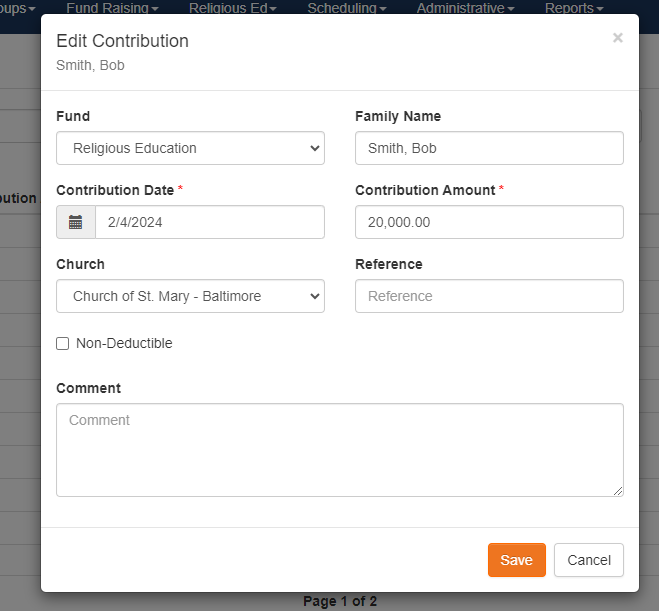
Process in the Fund Raising Module
- Select Fund Raising from the top menu.
- Scroll and select Fund Maintenance.
- The Fund Maintenance screen displays.
- Find and select the fund associated with the contribution that you would like to change.
- The Fund Information screen displays with topic tabs across the top for navigation.
- Select Contributions from the top navigation.
- A list of the contributions associated with this fund displays.
- Find the contribution you would like to edit and on the right side, select View.
- The options on the far right are: View | Audit | Delete.
- View displays the contribution details.
- Audit displays the history of this contribution.
- Delete allows you to to delete the contribution.
- The Edit Contribution dialogue box displays.
- The options on the far right are: View | Audit | Delete.
- Change the contribution information.
- Press Save to record your changes.
Process in the Family Record
- In Family Explorer, select the family record.
- Select the Contributions tab.
- A list of the contributions associated with this family displays.
- Find the contribution you would like to edit and on the right side, select View.
- The options on the far right are: View | Audit | Delete.
- View displays the contribution details.
- Audit displays the history of this contribution.
- Delete allows you to to delete the contribution.
- The Edit Contribution dialogue box displays.
- The options on the far right are: View | Audit | Delete.
- Change the contribution information.
- Press Save to record your changes.
The Audit Feature
In the Contributions tab of the family record or in the Contributions tab of the fund, you will now see three choices at the end of the contribution record: View | Audit | Delete. The Audit selection displays the transaction history for this contribution record. Each time a contribution is edited, the change is recorded and timestamped for a complete audit trail.