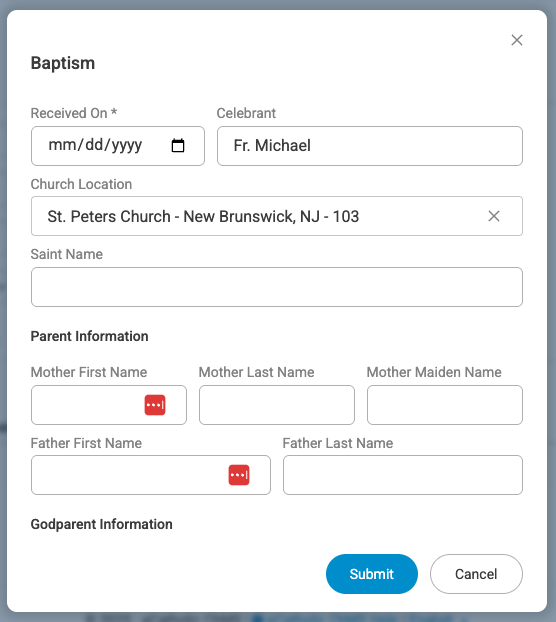Adding Sacrament Records
Entering Sacrament Records
- Click on Families via the top navigation bar and select Member Explorer.
Locate and open up the member's record, then click on the Sacraments tab. Click Add and select the appropriate sacrament from the dropdown that appears.

A pop-up will appear when you select a sacrament. Any information you choose to include when adding a sacrament is optional, but we encourage you to add whatever information you have.
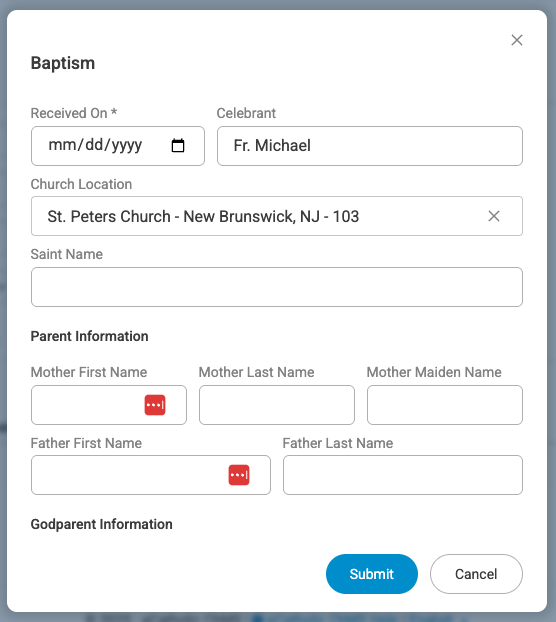
- Click Save. After a sacrament has been added, you can edit any of the information related to the entry by clicking Edit. You can delete the entry by selecting the Delete button found on the right.
A Note about Church Location
The Church Location of the sacrament will default to your parish. However, changing the location is easy! You simply open the drop-down to select another parish in your diocese or you can add a new location if the church you'd like is not listed.
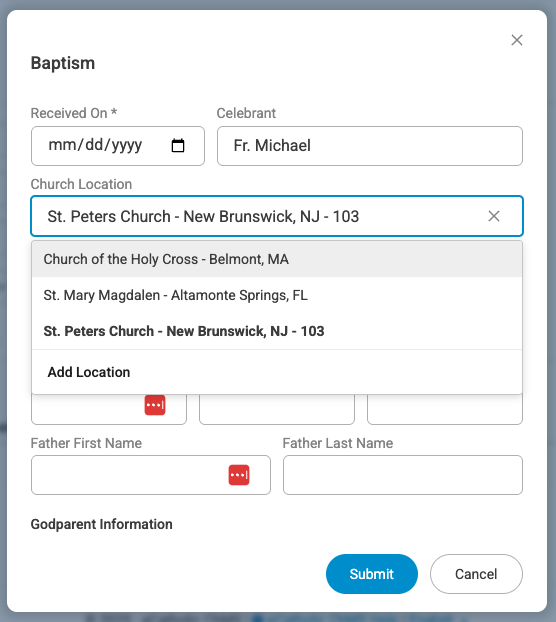
Click Add Location to enter the details of the church you'd like to add to the sacrament record.
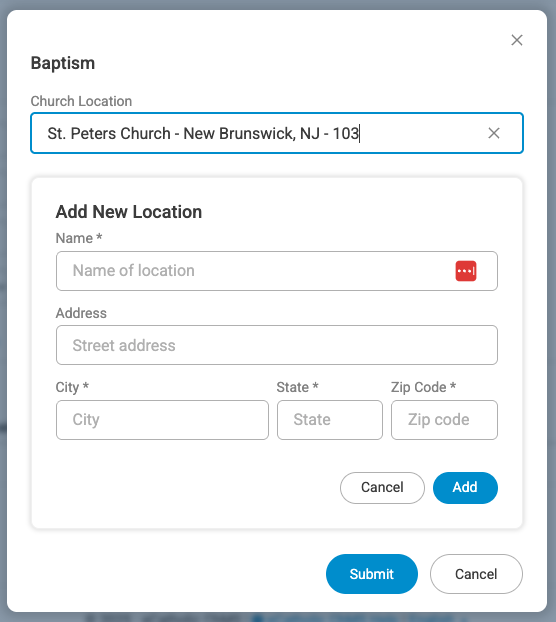
Press Add to save your new location and Submit to save your sacrament record.
Note:
When printing sacrament certificates the sacrament's entire Location field will show. Users could even include address in the Location field, as this field allows add up to 80 characters, including spacing and special characters. The example below illustrates how this may look when you open a member's Sacrament tab.

Pro Tip:
When adding sacraments to the database, it's helpful to include the Book Information. This will identify exactly where you have recorded the sacraments if you need to the look them up quickly in the registers.
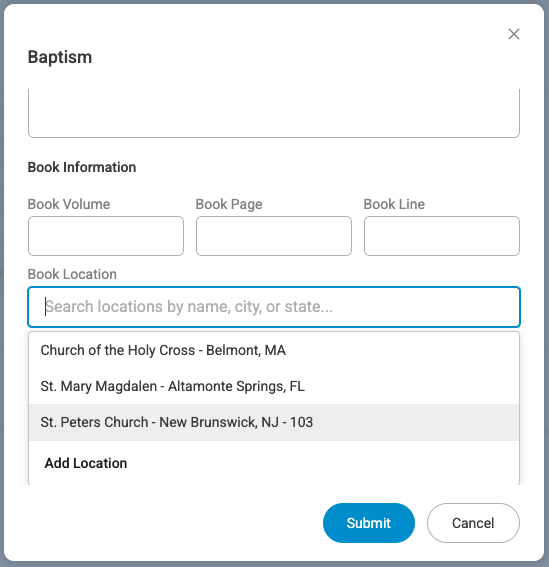
The Book Location field will also default to your parish but the drop-down will provide a list of other parishes in your diocese. Again you have the ability to Add Location if your choice is not listed.