Invite Families - Member Portal
Sending the "Invite Families" email allows parishioners to become "Member Portal" users, viewing and updating particular information within their family and member records.
IN THIS ARTICLE:
Invite Families
Important Note: As security access levels differ between staff accounts and Member Portal accounts, parish staff cannot register for the Member Portal with the same email they use to access the database as a staff member.
- Go to Families > Family Explorer.
- Filter the Family Status column to display only Active family records
- If you want to send the invitation to other Family Statuses, use the Advanced filter to display multiple Family Statuses simultaneously. See Family Explorer for instructions.
- After filtering the data as desired, select the family records you want to invite. Select all family records in your current view by checking the box next to the Family Name heading. Select specific families by checking the boxes next to their Family Names.
- Click Actions > Invite Families.
- In the resulting window, view (and edit, if desired) the Member Portal invitation email.
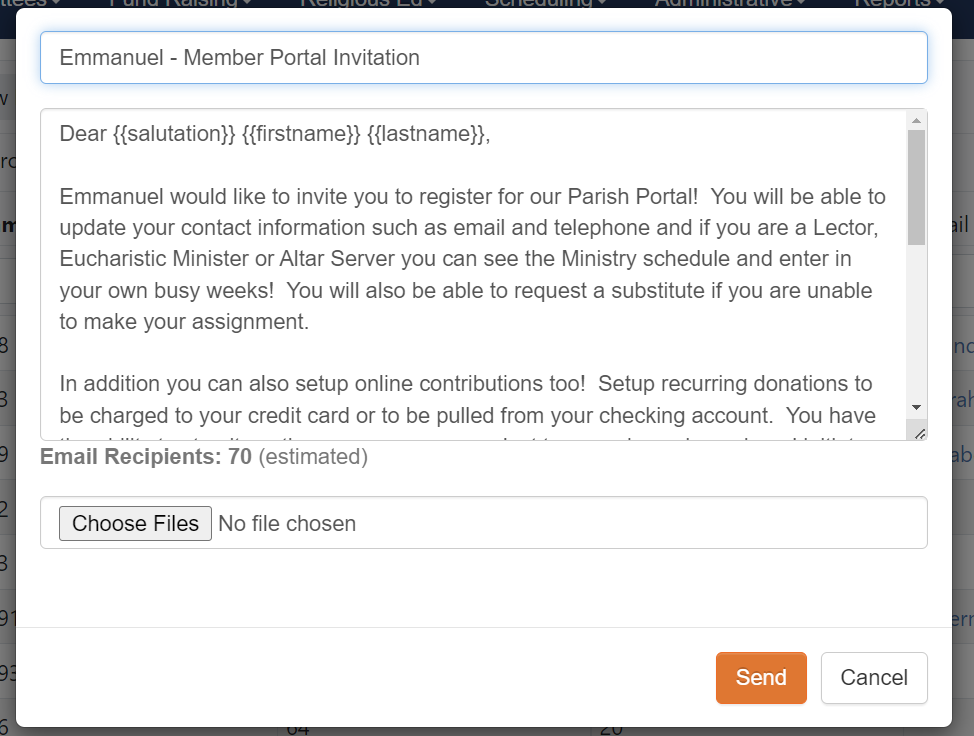
Important Note: Please take caution when changing the letter. You do not want to change any of the fields in brackets. No changes should be made to {{salutation}}, {{firstname}}, {{lastname}}, and {{link}}. This data will automatically be populated based on each family.
- Click Send.
Tip: Prior to sending Member Portal invitations, announce the upcoming email to parishioners in your bulletin or from the pulpit. Encourage them to provide valid email addresses to the parish office, explaining that a valid email is required to the Member Portal invitation.
How Families Register
- The email address in the Family Email field of the family record receives the Member Portal invitation email. Within the email, each family receives a unique link tied to their own family record.
- Click the unique link in the body of the email.

Note: The link in the Member Portal email expires in 10 days. If a family's link expires, send the family a new Member Portal invitation email.
- In the resulting window, fill in the registration information.
- Moving forward, families can log into their Member Portal account through this link.
No further action is needed by parish staff. The email addresses of families that register for the Member Portal automatically appear in Admin > User Security with Member Portal access.

What Parishioners Can See
Family Record
Upon logging into the Member Portal, families see the main page of their family record. (They cannot access other families' records. On this page, they can see and edit the following:
- Family First Name, Family Last Name, Mailing Name, Salutation
- Family Status
- Address fields
- Family Email and Email Notifications
- Family Phone and phone-related notifications
They can also view the following tabs in the family record:

Member Records
Within the Members tab of the family record, families can click on and view the member records tied to their family record. Families can see and edit the following member record information:
- Member First Name, Member Last Name, Member Middle Name, Salutation
- Member Status
- Member Email, Email Notifications, and Receive Family Alerts
- Cell Phone, Member Phone, and and phone-related notifications
- Fields in the Home Address, Work Address, Busy Weeks, and Miscellaneous tabs
Families can see but cannot edit the following member record information:
- Data in the Groups, Sacraments, Funeral, and RE History tabs

Mailing Address
Families can edit the Mailing Address using these steps:
- Uncheck the Mailing Address box.
- Edit the address fields at the top of the family record.
- Click Save.
And families can edit the Alternate Mailing Address using these steps:
- Check the Alternate Mailing Address box.
- Fill in the fields below.
- Click Save.

Pledges and Contributions
Clicking on the Pledges or Contributions tabs, families can see but cannot edit pledges and contributions they have made in the past two calendar years.


Schedule
Clicking Schedules > My Schedule allows families to see but not edit dates their family members are on the schedule. Clicking Schedules > View Schedule allows families to see but not edit the entire schedule for the church database (visible to staff users in Schedules > View Schedule).

Donate
Staff users can add an online payment platform link in Admin > Church > Online Giving Form URL. Clicking Donate redirects families to that online giving platform page.

