Registering your Brand and Campaign for texting
Once you've established and upgraded a Twilio account, you're ready to register your Brand and Campaign with The Campaign Registry. This is also known as US A2P 10DLC Registration.
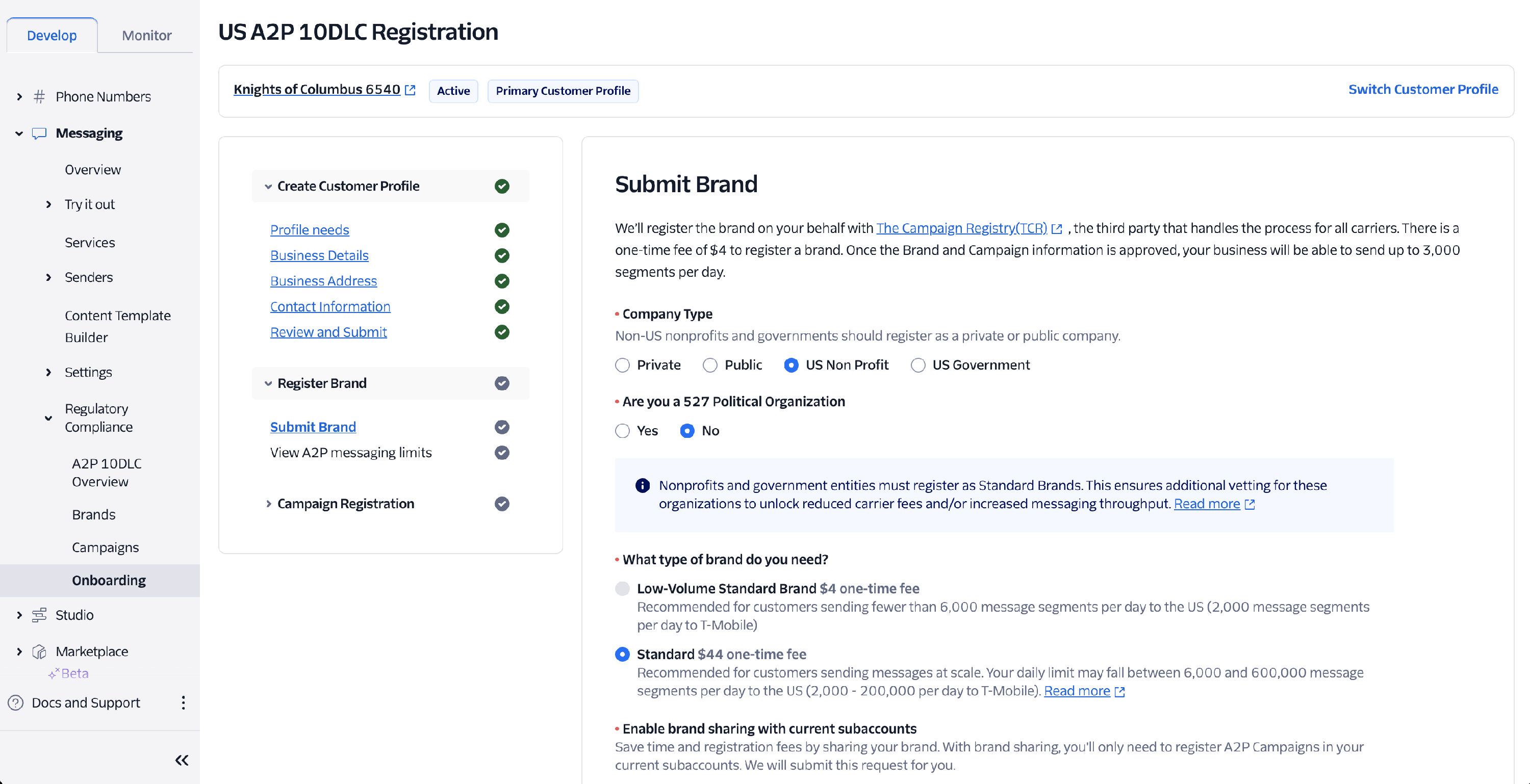
To begin, log in to your Twilio console and use the left navigation panel to navigate to Messaging > Regulatory Compliance > Onboarding.
Submitting your Brand
Follow these instructions for submitting your brand to The Campaign Registry:
- Company Type - Most eCatholic customers may select US Non Profit.
- What type of brand do you need? - Most eCatholic customers who are also US Non Profits should select Standard - $44 one-time fee.
- Enable brand sharing with subaccounts - Most eCatholic customers can select No.
Once all the details have been added, click Register.
The business name and EIN your provide during brand registration should exactly match the IRS documentation you will be required to provide to prove your organization's nonprofit status.

Registering a Campaign
Once your brand has been submitted and approved, the next step is to register a campaign with The Campaign Registry. Click Register A2P Campaign to begin.
Follow these guidelines for registering your campaign:
- Available A2P Campaign use cases - It is important to select the correct use case.
- If your organization has been verified by Twilio as a 501(c)(3) Nonprofit, the Charity / 501(c)(3) Nonprofit use case should be available in this dropdown and should be selected as your campaign use case.

If you do not see the Charity / 501(c)(3) Nonprofit use case in the list of available A2P Campaign use cases, this means The Campaign Registry has not recognized / verified your organization as a nonprofit yet. You may contact Twilio support to inquire about making this use case available for your organization.
- Messaging Service - In most cases, select Create new Messaging Service.
- Campaign Description - Explain the objective or purpose of the campaign. Use or modify the example provided below to fit your specific use case:
- This campaign sends notification to account holders that they have received a new message. The message includes the sender, a shortened version of the message subject, and a link the account holder can use to view the entire message.
- Sample messages - Provide at least two examples of a message you will be sending with the campaign. Modify the example provided below to include your organization's name and subject lines for the types of messages you plan to send in Connect. Use the following formula:
- [Organization / Group Name]: [Message subject]. Full msg: [link] [STOP]
Sample Message examples
- [Cathedral Knights]: [Help Needed this Sunday]. Full msg: [link] [STOP]
- [Cathedral Knights]: [Spirit Fest 2024 Volunteers Needed!]. Full msg: [link] [STOP]
- Message contents - Select the checkbox for Messages will include embedded links.
- How do end-users consent to receive messages? - eCatholic Connect users should provide the exact information provided below.
- Existing users (members) opt-in as a result of an email invite that links to an opt-in workflow at https://app.ecatholic.com. See screenshot of opt-in process: https://drive.google.com/file/d/1gARfaQUcZP_aC0ZuORrMHOsgVWepAlhl/view?usp=sharing
- Opt-in Keywords - Leave blank
- Opt-in Message - Leave blank
Once you submit your campaign for review and registration, you are committing to pay:
- The monthly campaign use case fee (1.50 - $10, depending on your campaign use case)
- A2P per message fees
- The one-time campaign vetting fee ($15)
After submitting, the campaign review process can take several days.

Next step: Register a phone number
Before you can begin texting in Connect, you'll need to purchase a dedicated local phone number and connect it to your campaign's messaging service. View Register a dedicated local phone number for texting for full instructions.
