Sending a text message
Once you've turned on texting for your organization and have invited members to subscribe to texts, you'll be able to send text messages to your members in Connect.
To send a text message in Connect, log in and open the message composer to create a new message.
Use the SMS checkbox (shown below) to indicate whether you want to send the message via SMS text in addition to sending it via email.

Finish composing the message as you normally would and send the message.
The message will then be delivered to group members according to their communication preferences for the group. For example:
- If a member has subscribed to group emails only, they will receive the message via email only.
- If a member has subscribed to group emails AND texts, they will receive the message in their email inbox AND on their mobile device as a text.
What your text messages look like in Connect
Preview your text message - Use the Preview Message button at the bottom of the message composer to preview your text message before sending.

The text messages you send in Connect will be composed of:
- The sending organization or group name (40 characters max)
- The message subject (80 characters max)
- A link to the full message
The sending organization or group name and the message subject will be truncated if necessary to ensure the message does not exceed 160 characters and therefore fits into a single text message.
[Organization / Group Name]: [Message subject]. Full msg: [link]
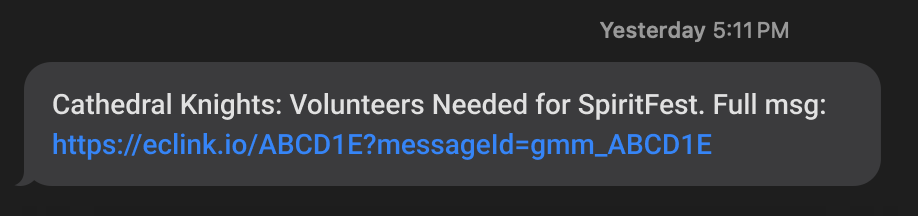
Your recipients will be able to tap the link to view the full message in their mobile browser; users are not required to log in to view the message.
