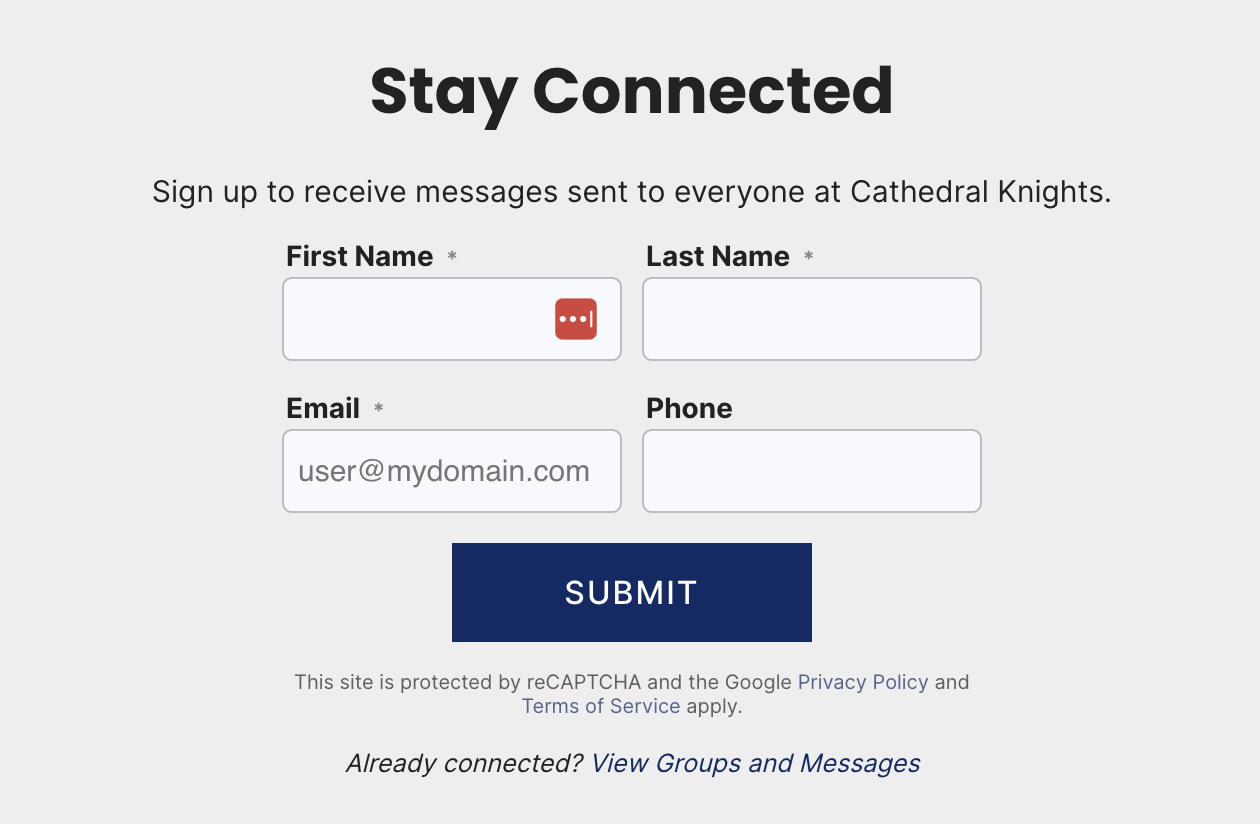What can I do about Invited Connect members?
eCatholic Connect has been designed to help you easily communicate with your members in a way that complies with bulk messaging rules and regulations.
There are two ways you can get your members into Connect to begin communicating:
- Import members from your current communication system - This process will automatically subscribe imported members to receive your messages. Be sure you've previously received permission to send emails to these members before completing the import.
- Invite members - This process will send the invited member an invitation to join your organization and subscribe to receive your messages. Joining and subscribing is a simple, one-click process!
- Once the user joins and subscribes, they will receive email messages from your organization and its groups.
- If the member does not take action on the initial invitation, they will receive two more invite messages over the course of 72 hours with reminders to take action if they want to receive your messages.
- Invited members will be listed with a Pending status until they accept the invitation to join your organization and will not receive messages you send.
Importing members = Automatic subscribers
If you already have a list of members you have permission to email, it is recommended that you import the members into your organization as a first step in setting up Connect. This will allow you to get up and running quickly and does not require your members to accept an invitation to receive the messages you send in Connect. In short, imported organization members skip the Pending status.
What does it mean when my members are invited?
Invited members have been asked to join your organization, but have not clicked the button in the invite email(s) they received to subscribe to receive your messages.
Pending members will appear with an Invited status in your list of organization members.
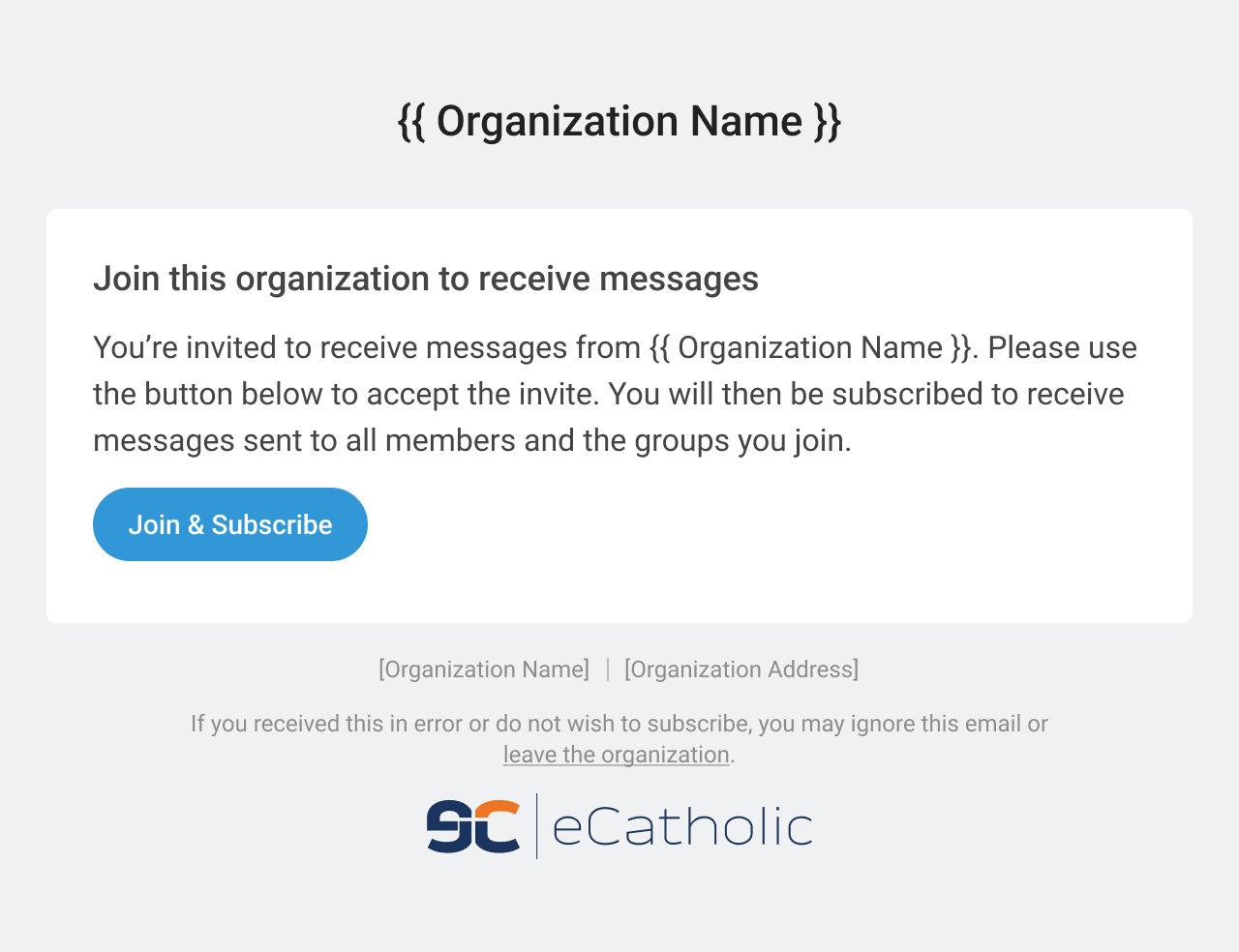
Invited members receive a total of 3 invite reminders. If 72 hours have passed since you initially invited the member and their status is still Invited, this means the member did not take action on any of the three invite emails they received.
It can be assumed that the member:
- a) does not wish to receive messages from your organization, or
- b) ignored the invite messages, or
- c) did not receive the invite messages.
- The email address you used may be incorrect / out of date, may contain a typo, or the invite message may have gone to the member's spam folder.
How can invited members get subscribed to receive messages?
If an invited member failed to take action on any of the initial invite emails, here's what you can do:
Resend the organization invite email to the member
If you're an organization admin, you may 1) log in to Connect, 2) click on Members in the main navigation bar, then 3) locate the invited member in your list of Organization Members.
Before resending the organization invite email, double-check the invited member's email address for typos and errors. If an error is found, remove the member with the incorrect email, then click Add Member to invite the member using the correct email address.
Once the member is located, click the button (3 dots) to open the Member Actions menu. As long as the member is currently listed with the Invited status, you will see the Resend Invite option. Click Resend Invite to trigger the send of the organization invite email to the member.

Instruct the member to check their inbox or spam folder
The member may use terms from any of the subject lines below to help locate the invite emails they missed.
- Email 1 - You're invited to receive messages from {{ Organization Name }}
- Email 2 - Reminder: Pending invitation to receive messages from {{ Organization Name }}
- Email 3 - Final reminder: Accept invitation now to receive messages from {{ Organization Name }}
Instruct the member to resubmit their information on your website signup form
Your members can enter their information on one of your website signup forms that are integrated with Connect. (e.g., your footer signup region, your group signup module, or any form you've integrated with Connect.) This will re-send the invite email to them.